Introducing Automatic Background Removal using Artificial Intelligence
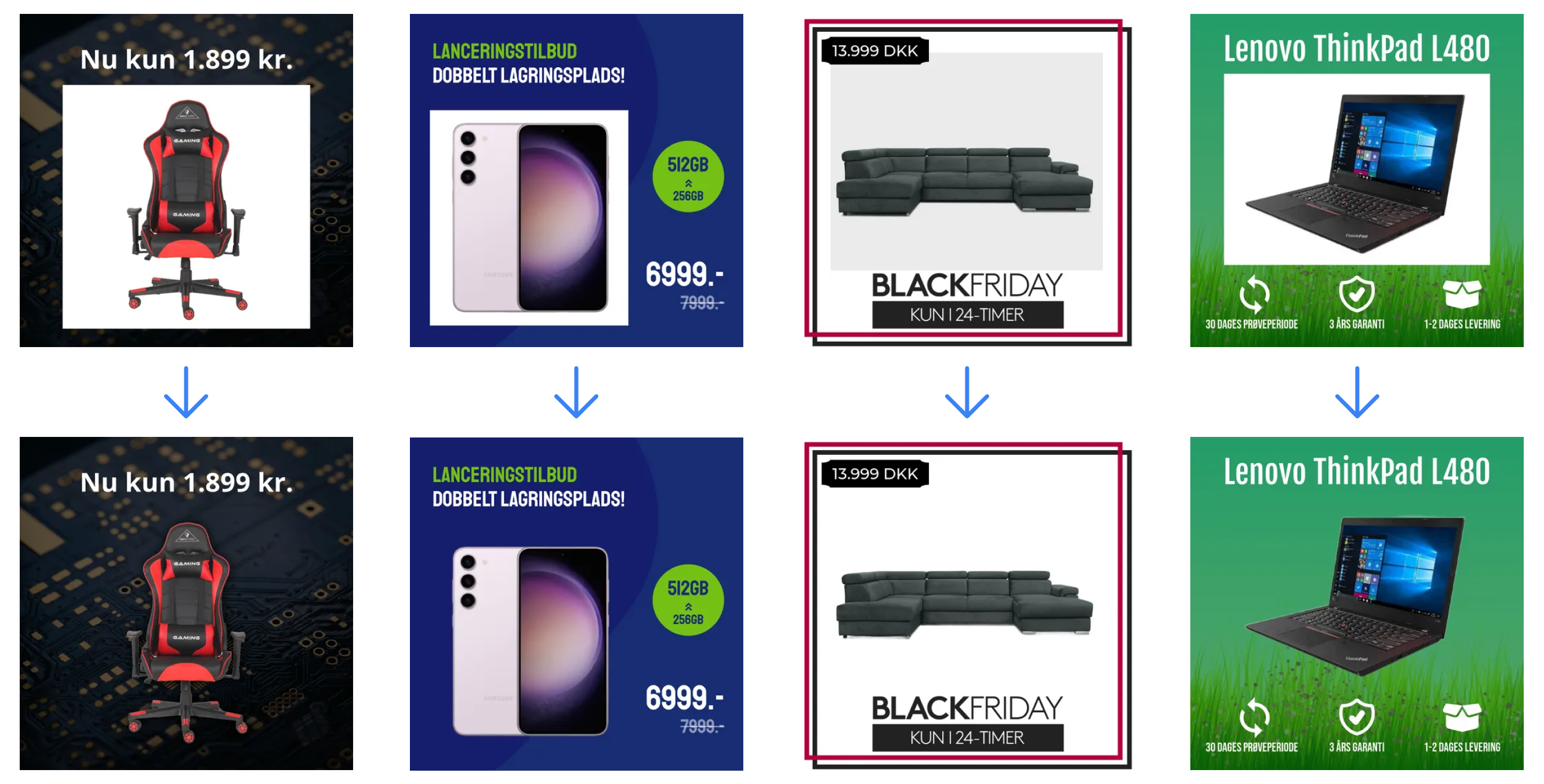
The moment many have been waiting for has finally arrived. We're ready to introduce automatic background removal using artificial intelligence (AI) without any additional costs! We're always excited when introducing new features to our service, but this time's a little different. This time, we're very excited!
For the longest time, the most requested feature request, we've received from our customers - both active and potential, has been the ability to automatically remove backgrounds from product images. Without automatic background removal, customers were often prevented from using our service as it's simply a requirement for many e-commerce shops and agencies. That meant, they had to look elsewhere and pay up to 10x more just to remove the background. That's all about to change now!
Beta program
Automatic background removal is currently in beta and only accessible for customers on our beta program. If you would like to join our beta program, please reach out on our live support or email.
How it works
Having said that, how does it all work? Well, first of all, automatic background removal is only relevant when using templates (Image Transformations) to transform your product images. Background removal will not work with our old overlay feature which will be deprecated very soon as explained in
Here's a breakdown of how it works:
We download and remove the background from all primary images (if not already transparent)
You perform quality control (optional)
You're all set!
Whenever new products or images are imported, we'll automatically remove the background from those images as well.
Quality control
Quality control is essential when relying on AI as it doesn't always produce the correct result. In our case, we want to ensure that it detected and removed the background correctly and not accidentally removed the wrong parts of the product image. Keep in mind, our machine learning model (as it's called) is not 100% correct and will because of that make mistakes. That's why quality control is important. This is the first version of the model and we intend to improve the accuracy over time and eventually make quality control less important - and hopefully obsolete at some point.
Below is an image of the quality control page. You'll find this page by clicking "Background Removal" in the navigation to the left. On this page, you'll be able to configure an approval strategy, accept and reject images, upload replacements, and see a generel overview of everything related to automatic background removal. All of the settings will be covered in detail in the subsections below.
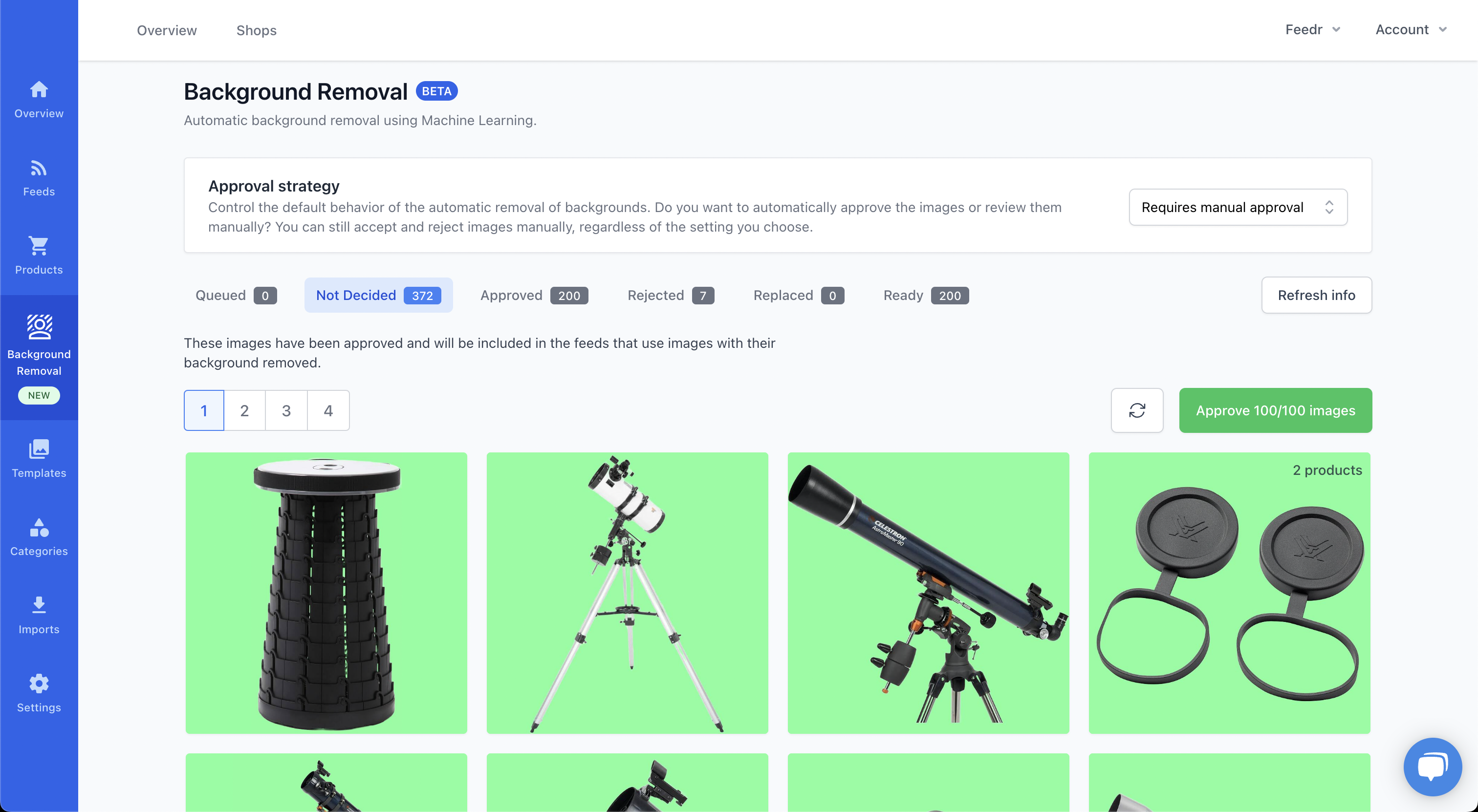
Approval strategy
This is arguable the most important setting when it comes to background removal. The chosen strategy will determine if the images (with their background removed) should be automatically considered "approved" or if images should go manually through that process.

We support two approval strategies:
Automatic approval
When this strategy is selected, all product images will be considered approved and will immediately become available to use in templates without further actions. Automatically approving images, does not prevent you from rejecting individual images where the machine learning model removed the background incorrect. You always have to option to reject images regardless of the strategy, you choose.
Requires manual approval
As the name indicates, with this strategy you're required to manually approve each product image. Depending on the amount of images, this strategy can be more demanding than the "Automatic approval"-strategy. To make the task of manually reviewing each image easier, identical images are grouped and not shown multiple times and images are organized in a grid containing 100 images per page.
Reviewing images
It's very simple to perform quality control. The first thing, you'll notice is that all your images are placed on a green background. This is to make it easier to spot issues. The actual image is transparent and will not make use of the green background. It will only be shown during quality control.
To review an image, simply hover the image to reveal the original image as demonstrated in the video below. You don't have to do anything if you like the result. If the background was removed incorrectly, click the image to reject it. When you've reviewed the page, remember to click the green button to save the review.
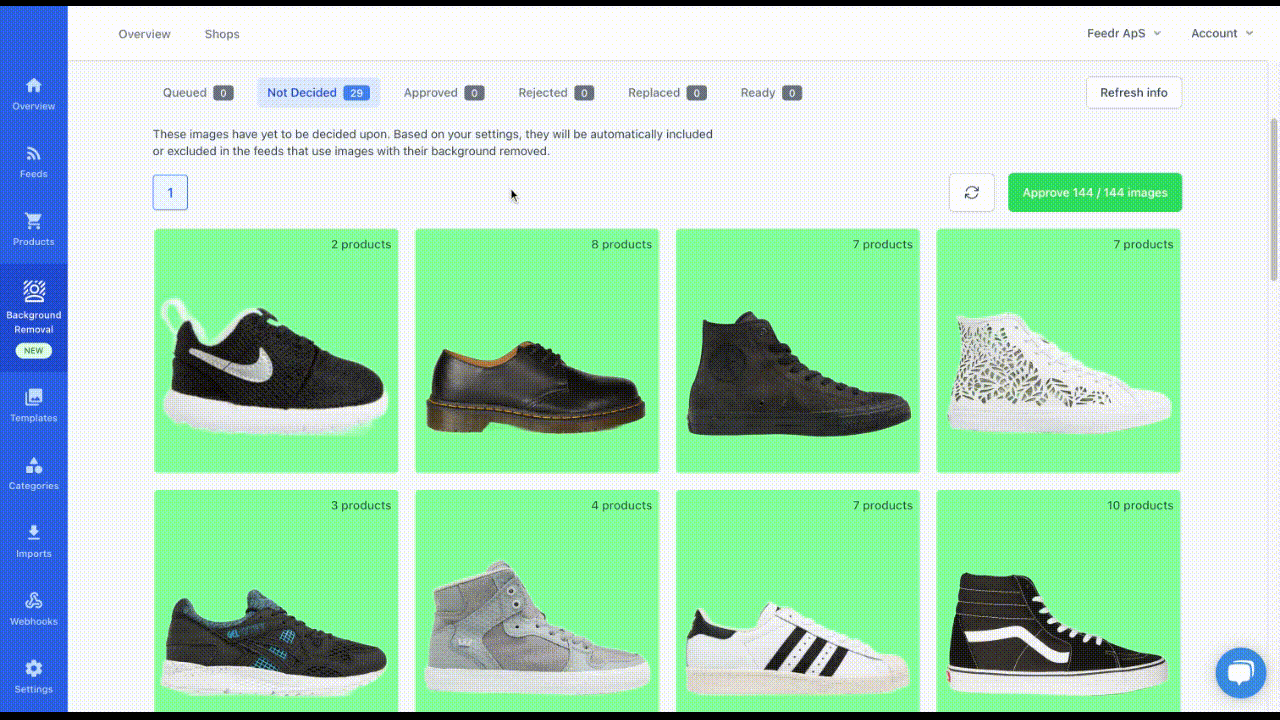
States
Images can exists in different states depending on where they are in the review process. Below, we'll explain the states and what they mean.

1. Queued
This state contains images that are queued, meaning the background hasn't been removed yet. After they've been processed, they'll be moved to the "Not decided"-state.
2. Not decided
This state contains all images you haven't explicitly approved or rejected. Even when using the "automatic approval"-strategy, images will appear in this tab. Any manual action taken to either approve or reject will take precedence regardless of the configured approval strategy.
3. Approved
This state contains all images explicitly approved and images that were already transparent.
4. Rejected
This state contains all rejected images. You can replace rejected image with a replacement or the original image. You always have the option to approve the image again.
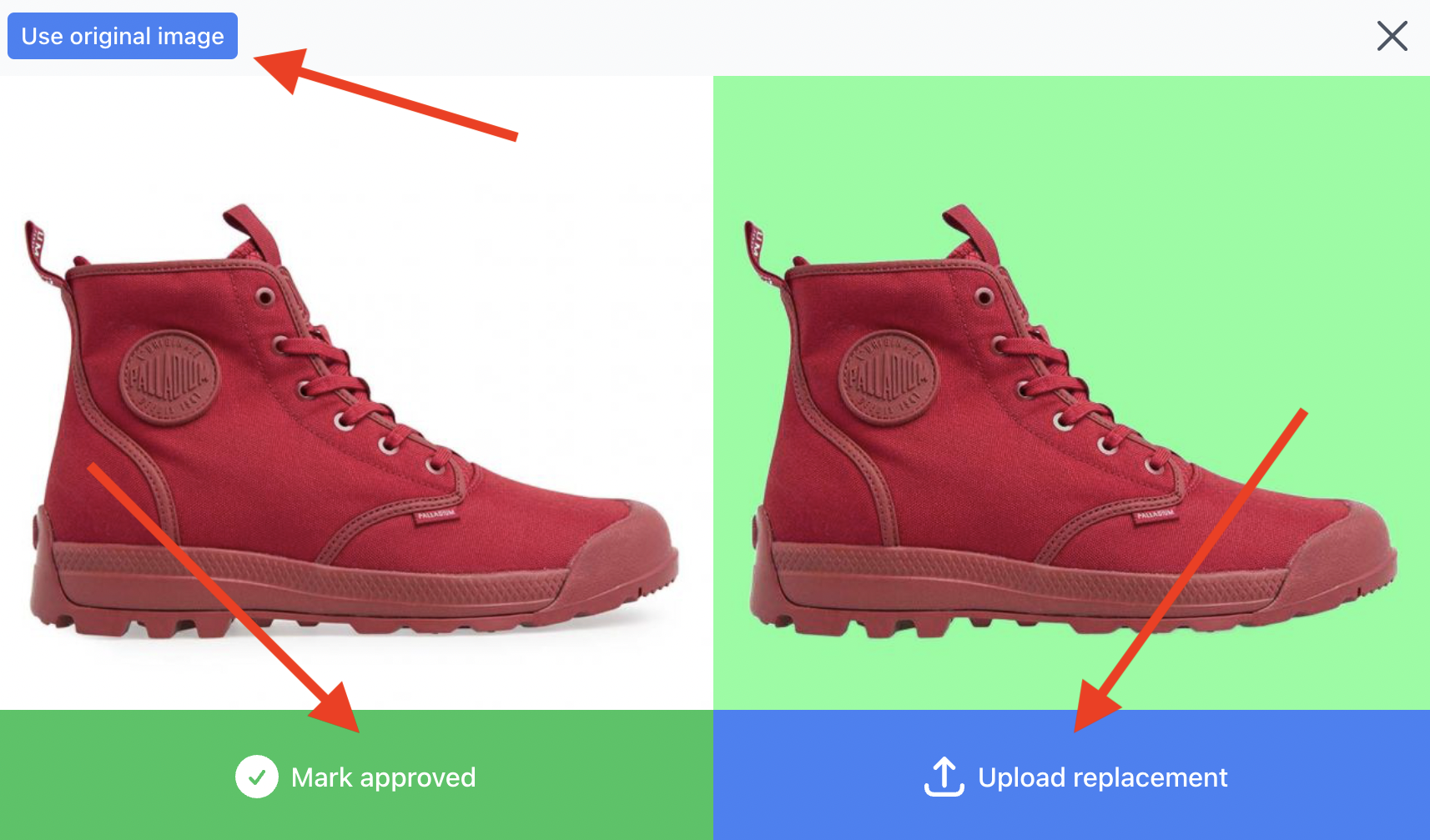
5. Replaced
This state contains all images that have been replaced - either by the original image or a replacement. You can also remove the replacement from this state.
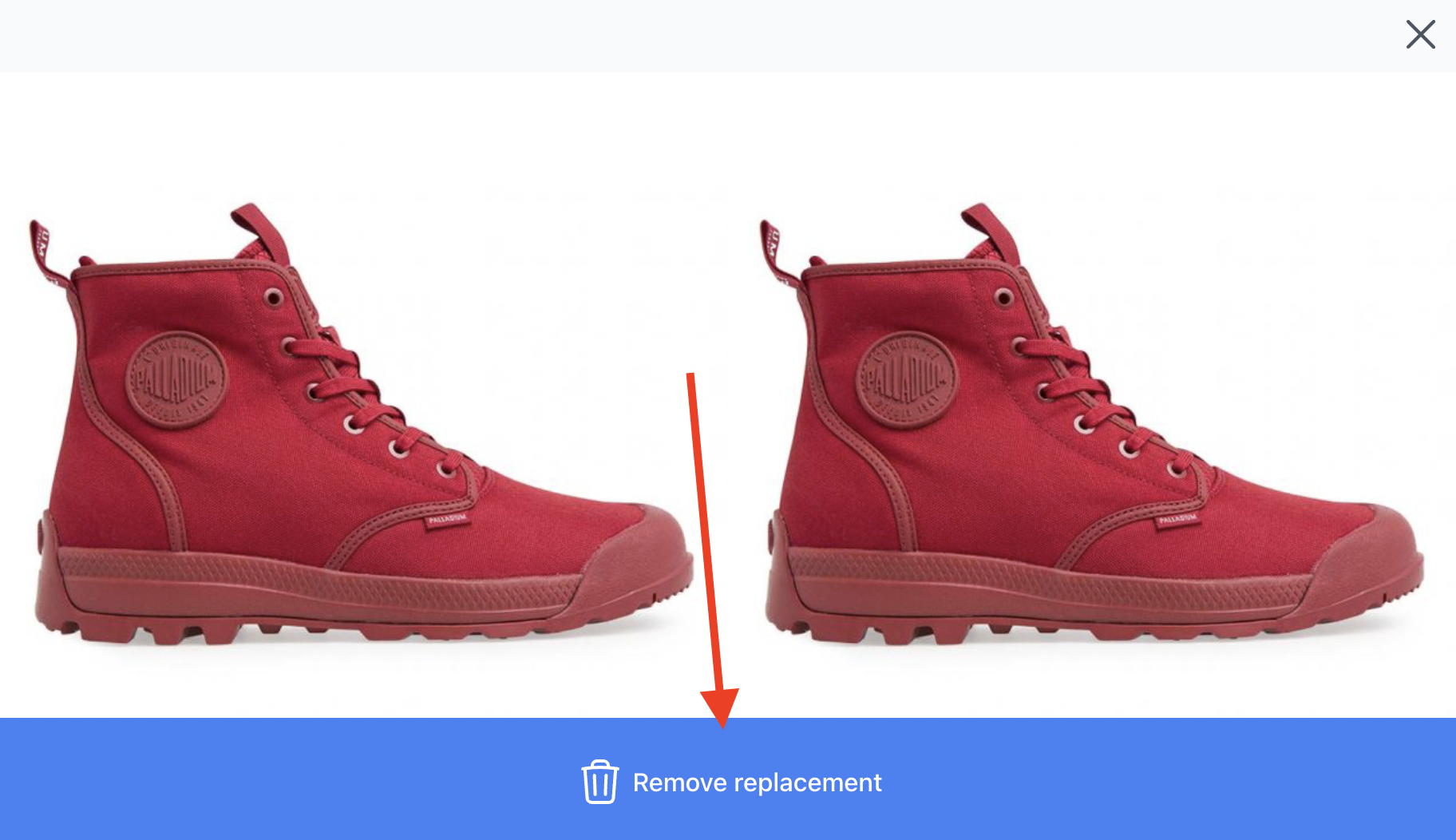
6. Ready
This state contains all images that are ready to be used. When using the "Requires manual approval"-strategy, this state will only contain explicitly approved images and replacements. When using the "Automatic approval"-strategy, the state will contain all images excluding rejected images.
Use transparent image in template
It's very easy to use the transparent images in templates. All you have to do, is select the product image and choose that you want to use the image without background.
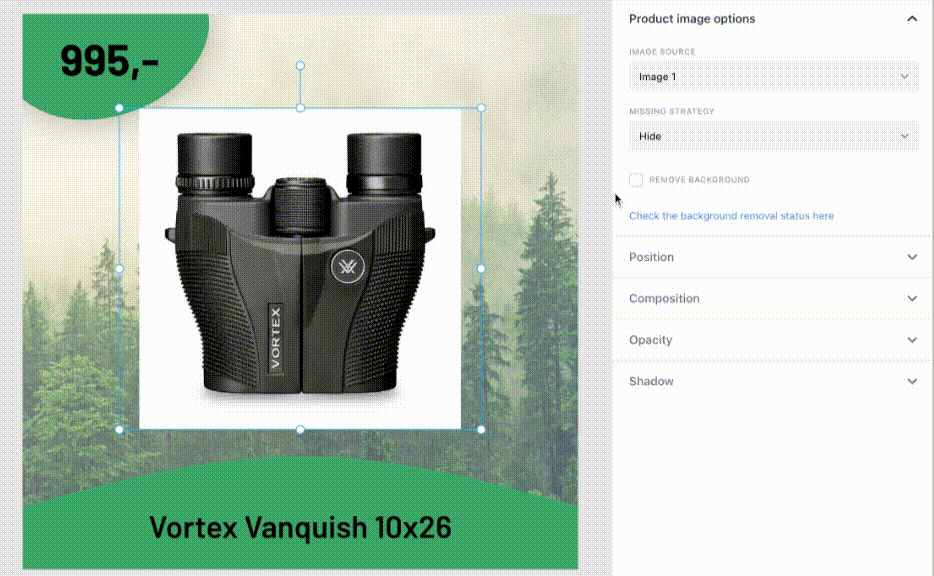
Level up your images
It's now possible to create truly amazing looking product images. Previously, you've been limited by templates that looked well with product images with backgrounds. Now, you can create awesome looking templates without the product image background. Below is an image of four different templates taking advantage of the new product image background removal feature. As you can see, it's quite a difference!
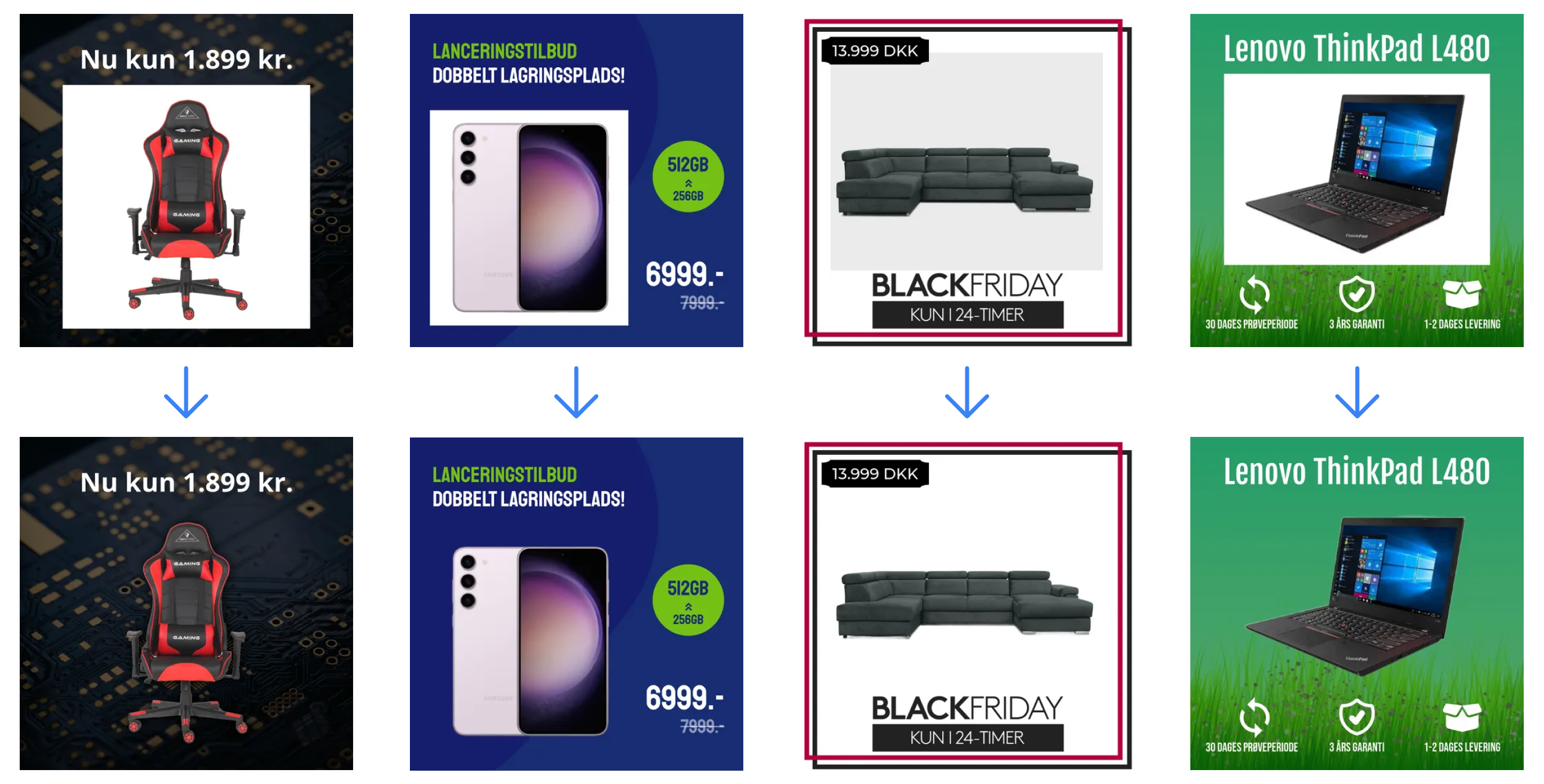
Pricing
Automatic background removal will be part of all plans without any additional costs. The feature will also be available during trial periods without any limitations - just like all of our other features.