How to Configure a Shopify E-commerce
This article guides you through the setup process for a Shopify shop. The article will cover the two steps required to create a shop using our Shopify Integration:
Create Custom app in Shopify
When using our Shopify integration, we'll import your products through Shopify's API's. In order for us to access your products, you need to create a Custom shopify app. The Custom shopify app will work as our entrypoint into your shop. Here is how you create a Custom app in Shopify for us to use.
1. Log in to Shopify and click on "Settings"
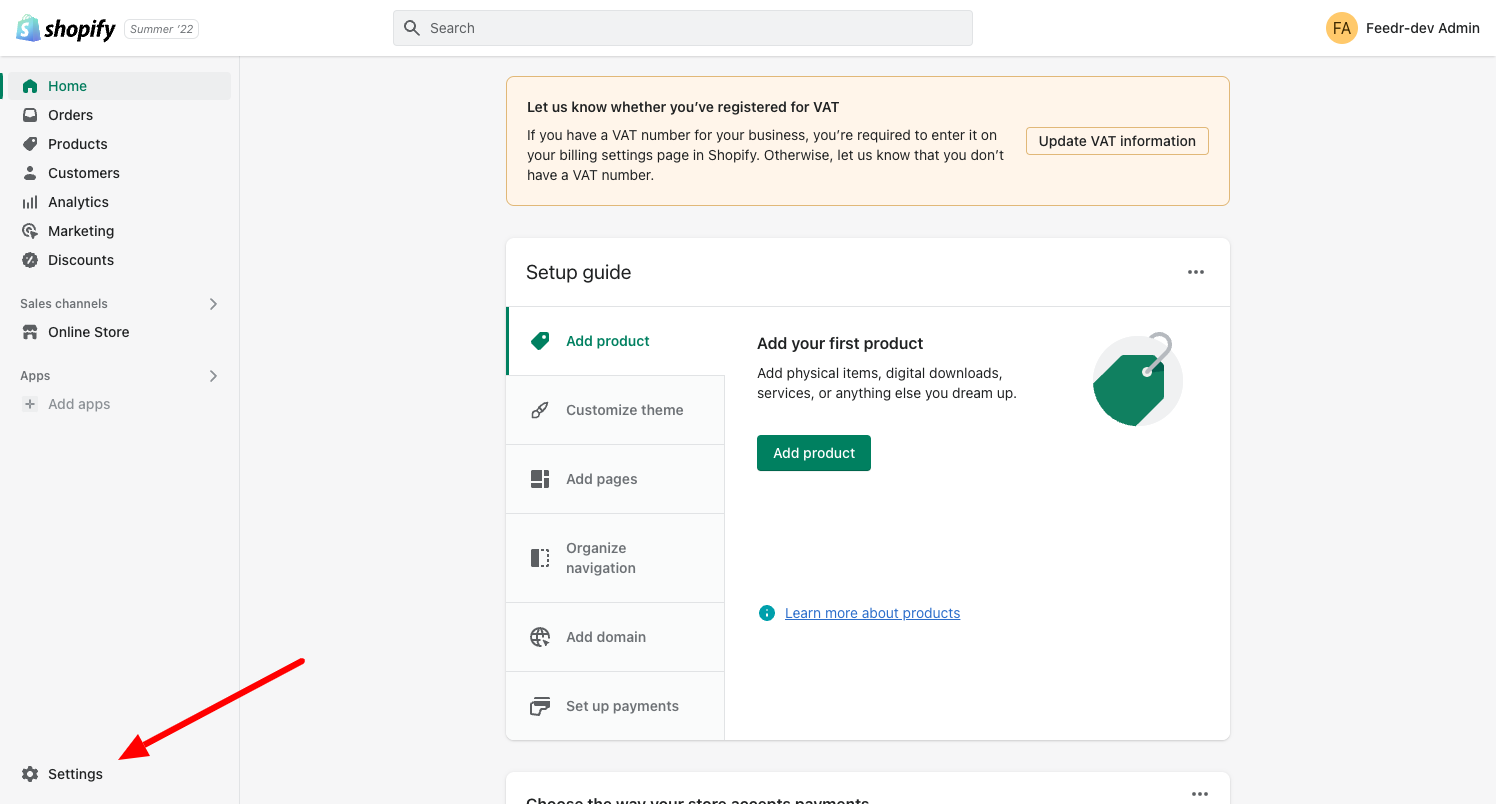
2. Click "Apps and sales channels" in the left sidebar and then on "Develop apps"
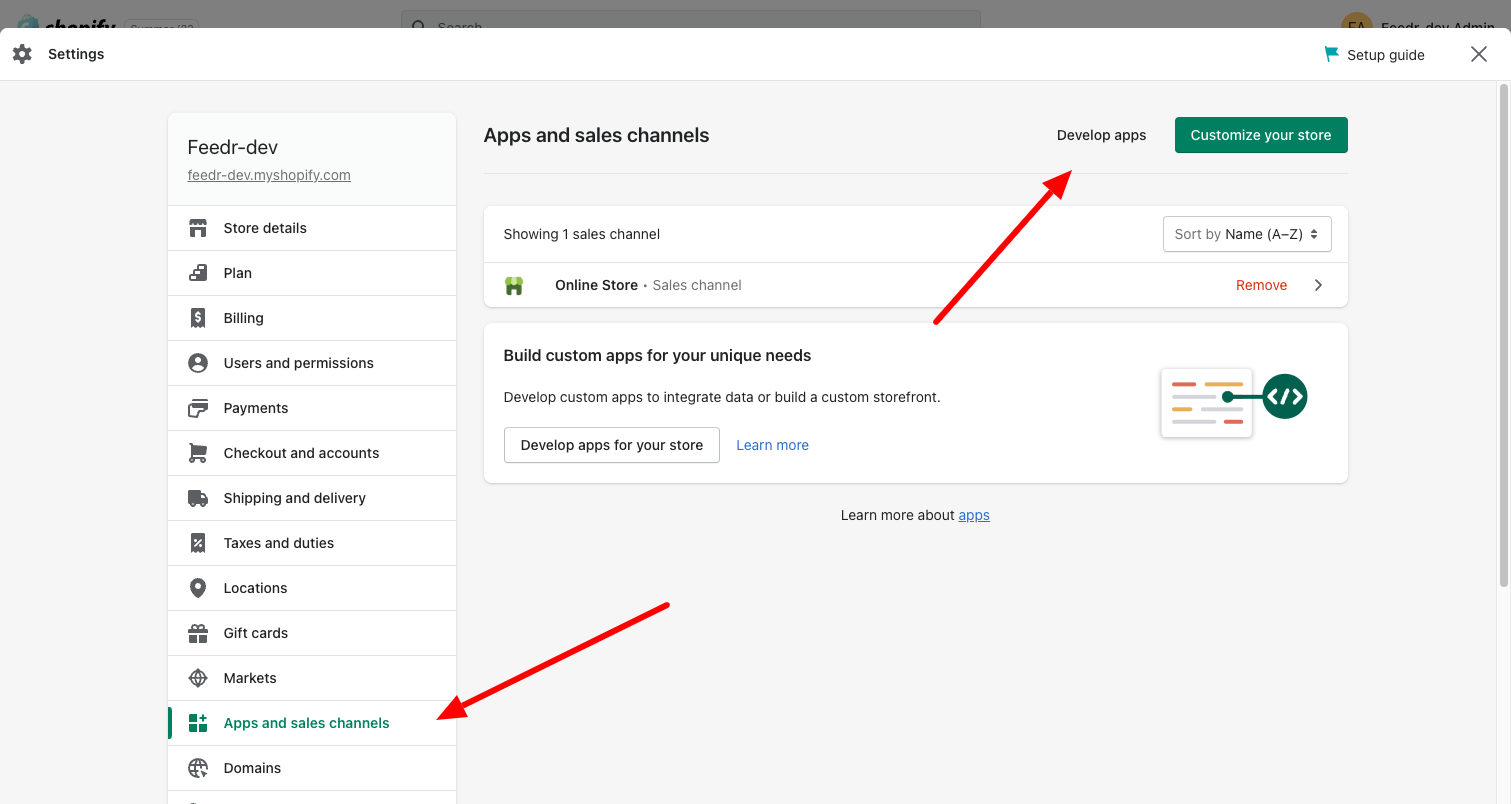
3. Allow custom app development and confirm your choice
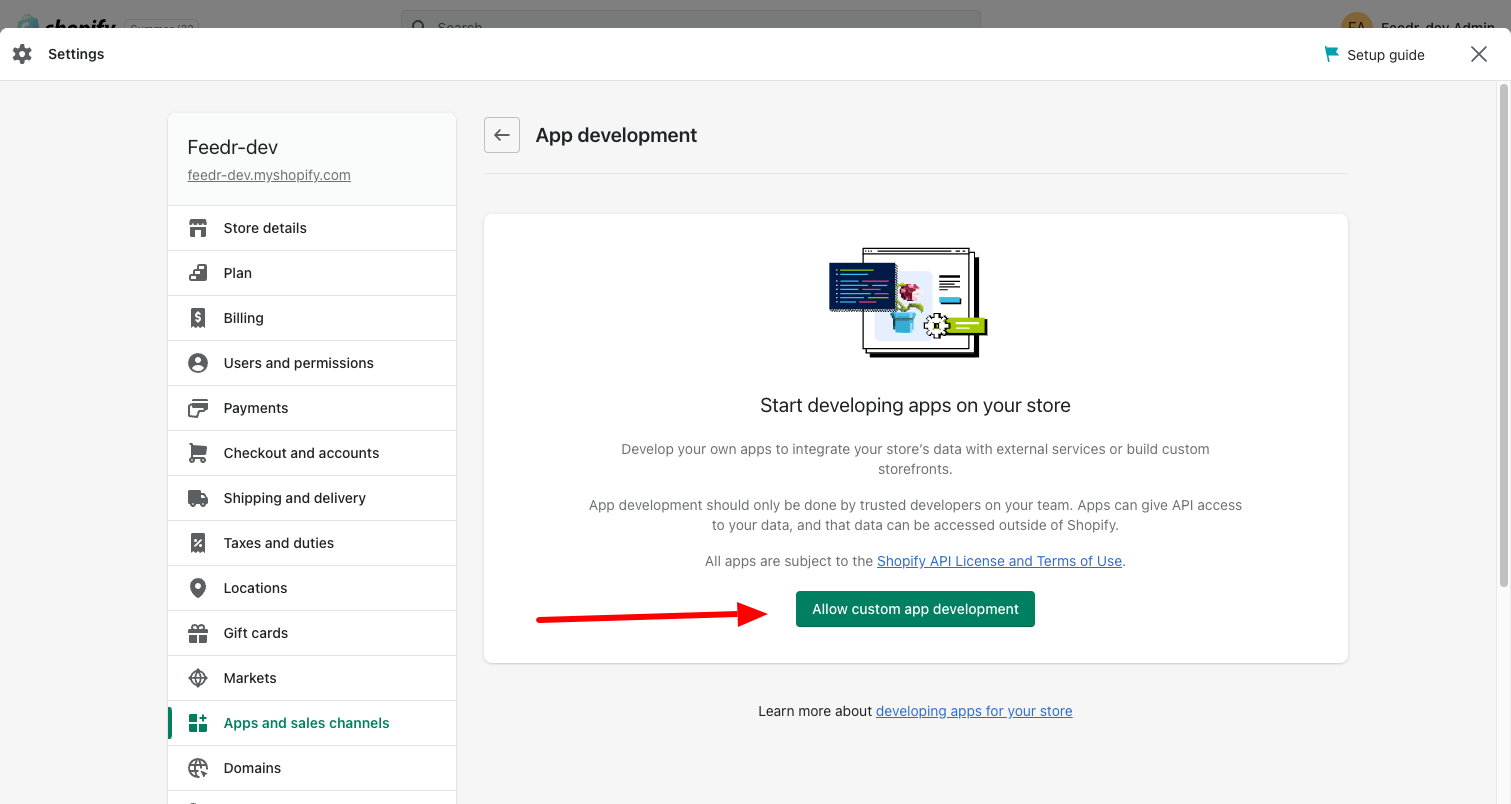

4. Create a new app by clicking the "Create an app"-button and enter "Feedr" as app name
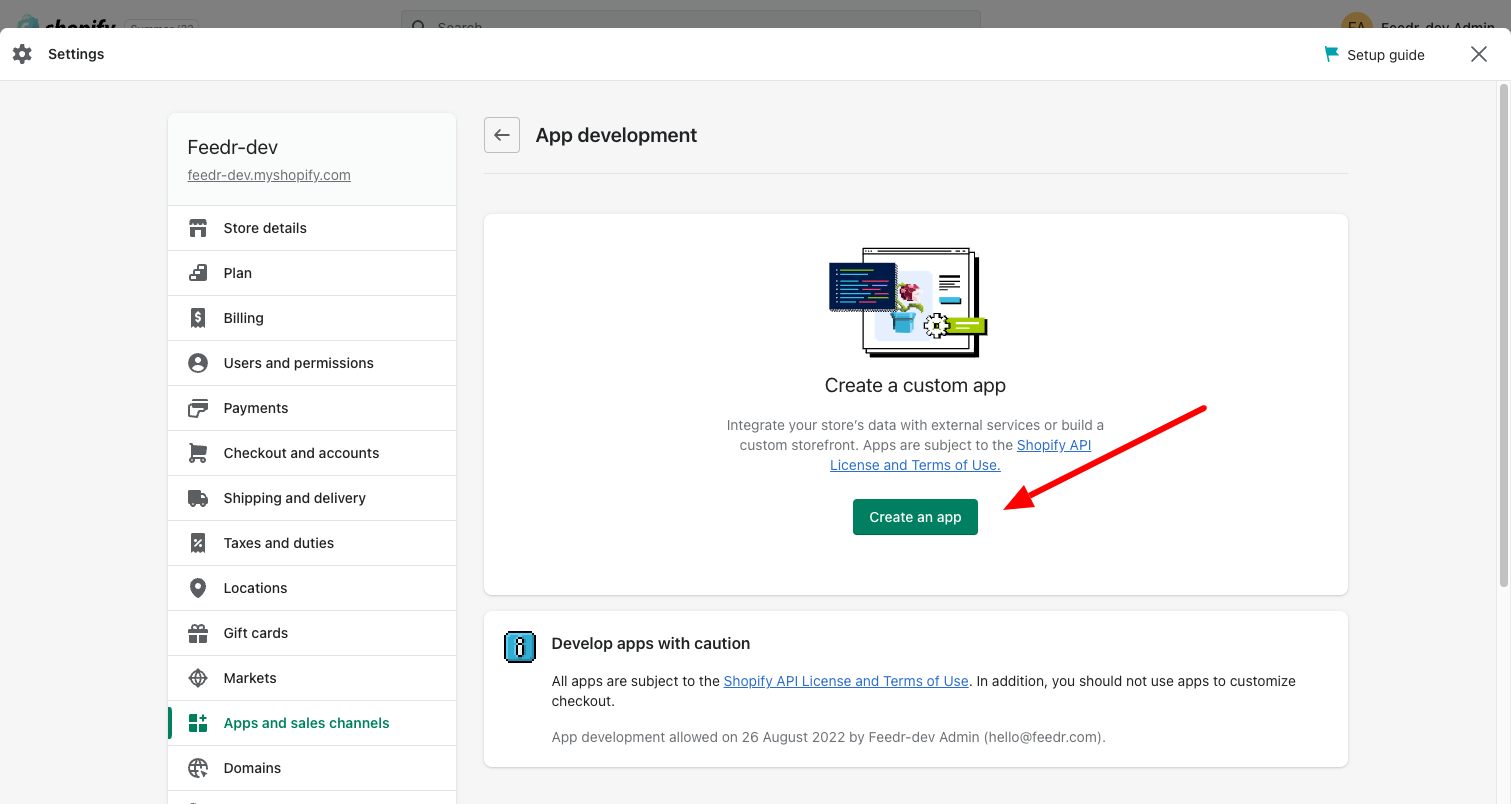
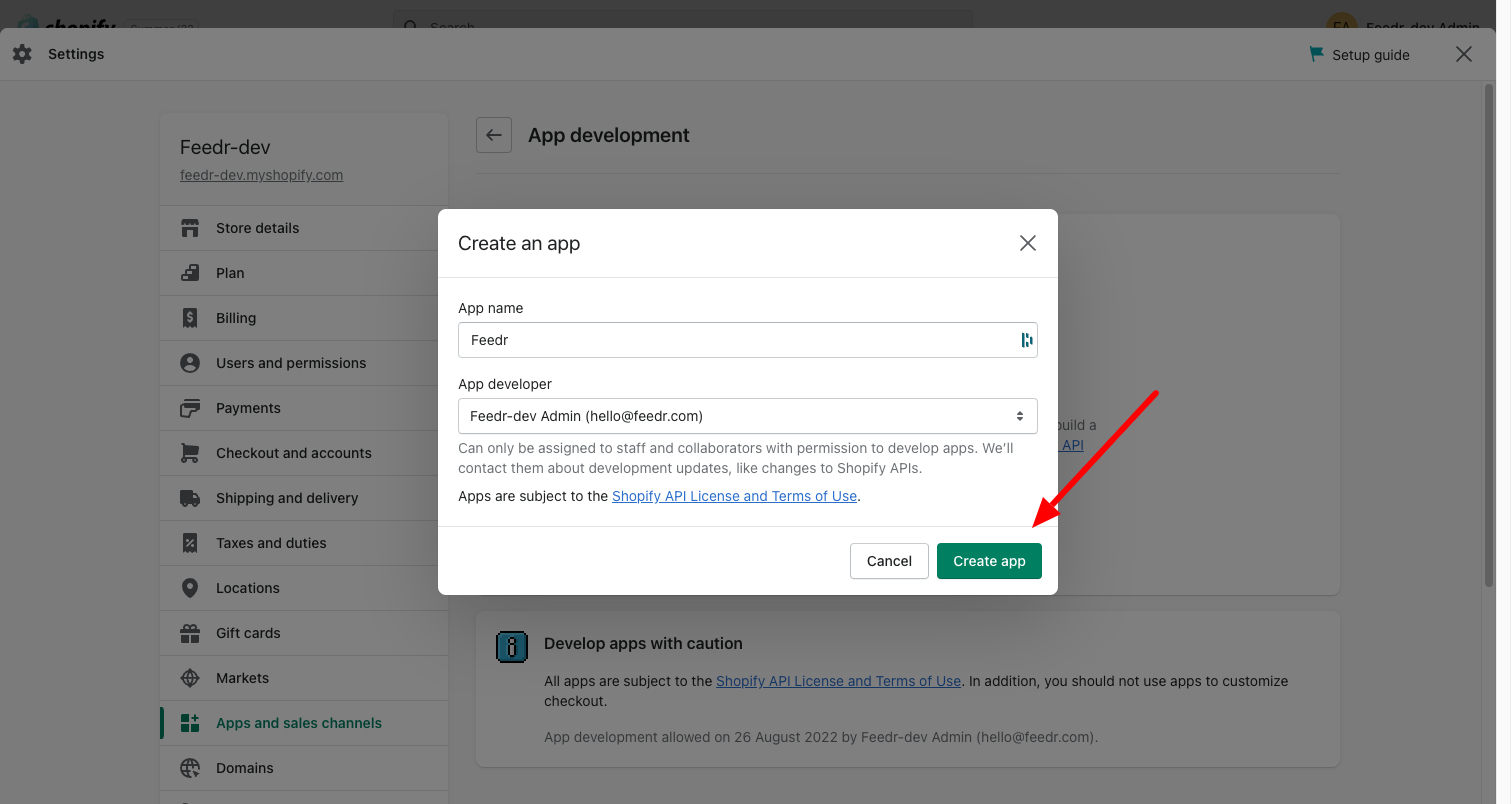
5. On the "Overview"-tab, click on the "Configure Admin API scopes"-button
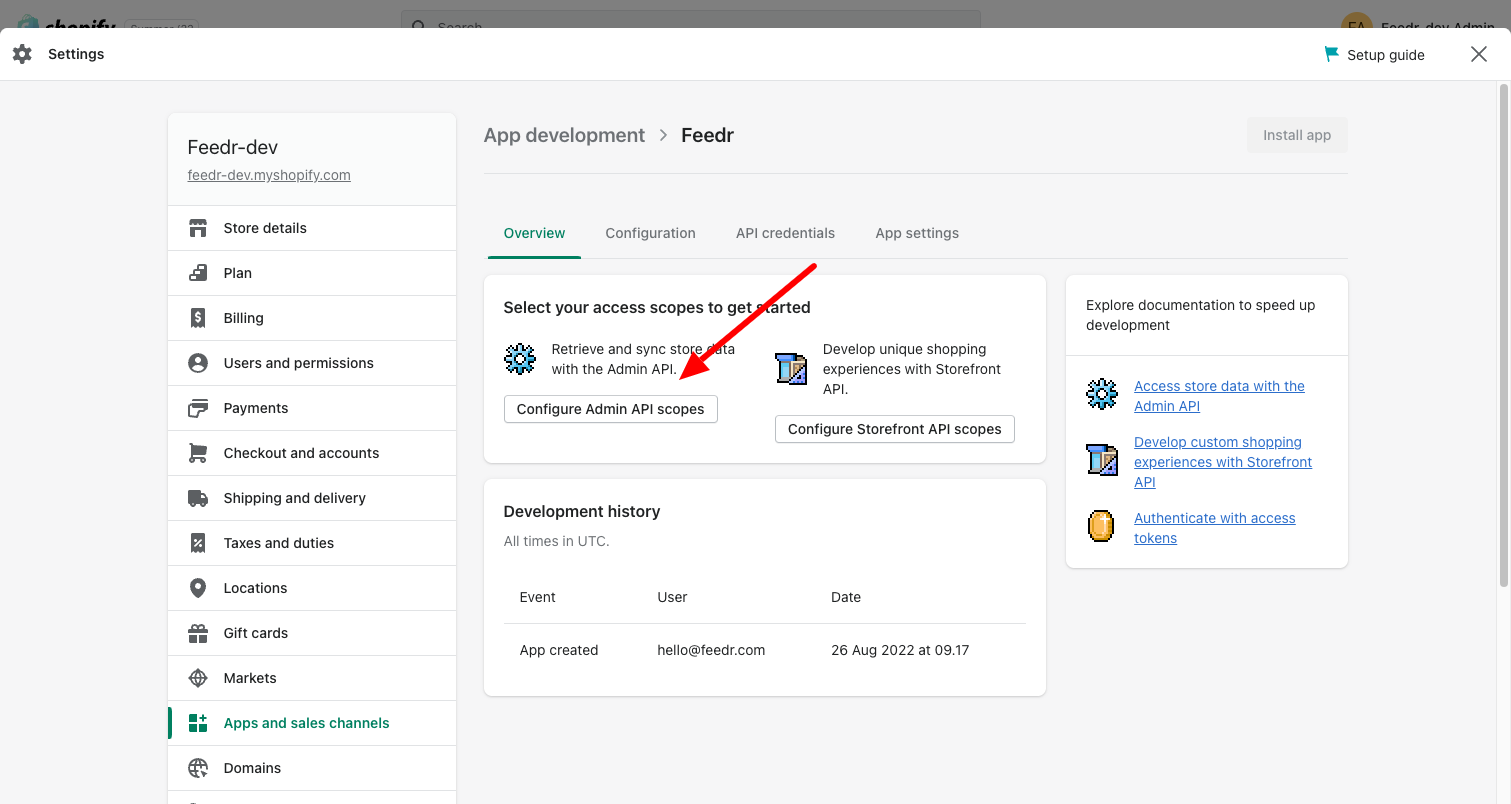
6. Now you need to grant the following permissions:
read_inventory
read_product_listings
read_products
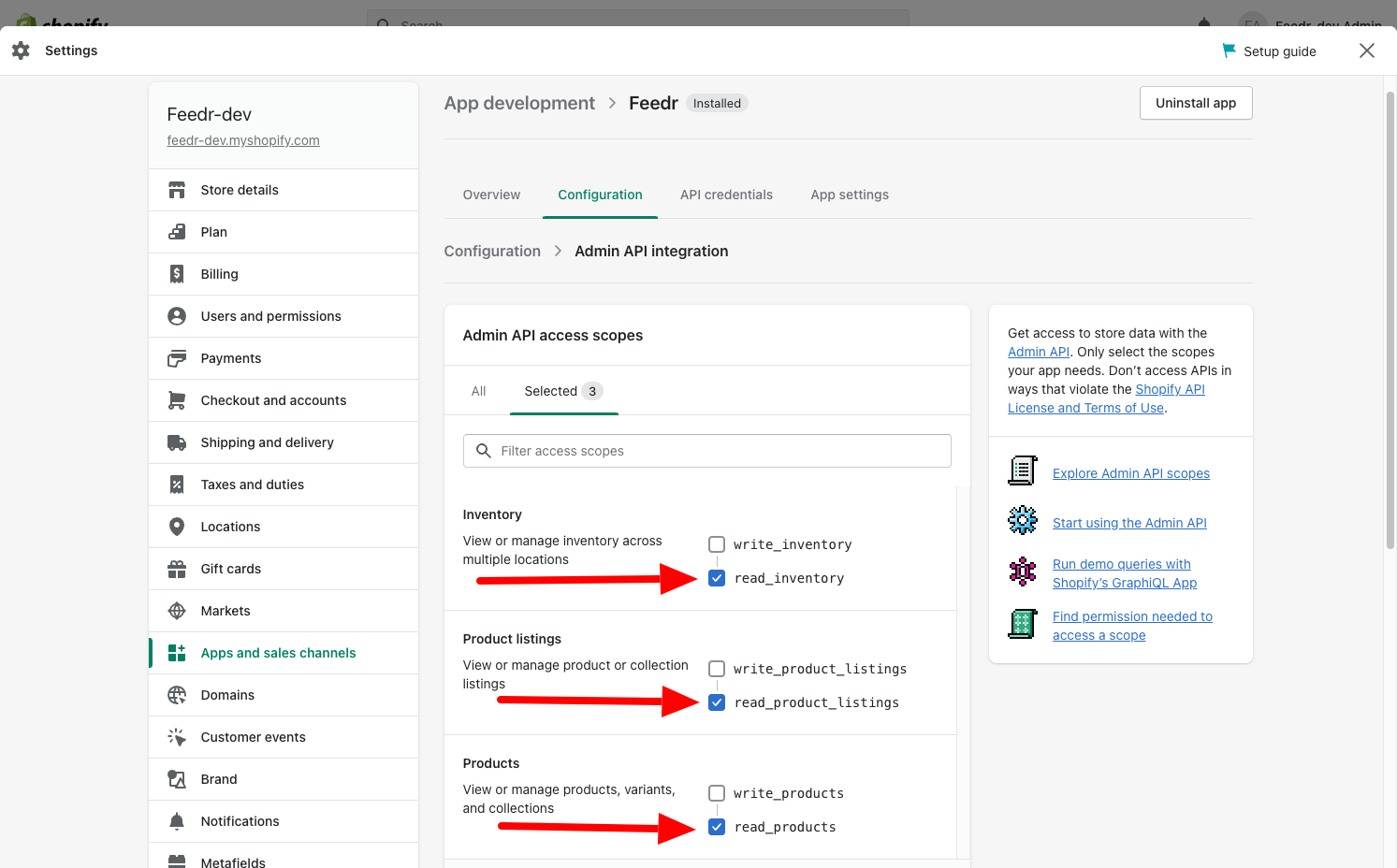
7. Save the granted permissions
8. Finally, go ahead and install the app by clicking the "Install app"-button in the upper right corner
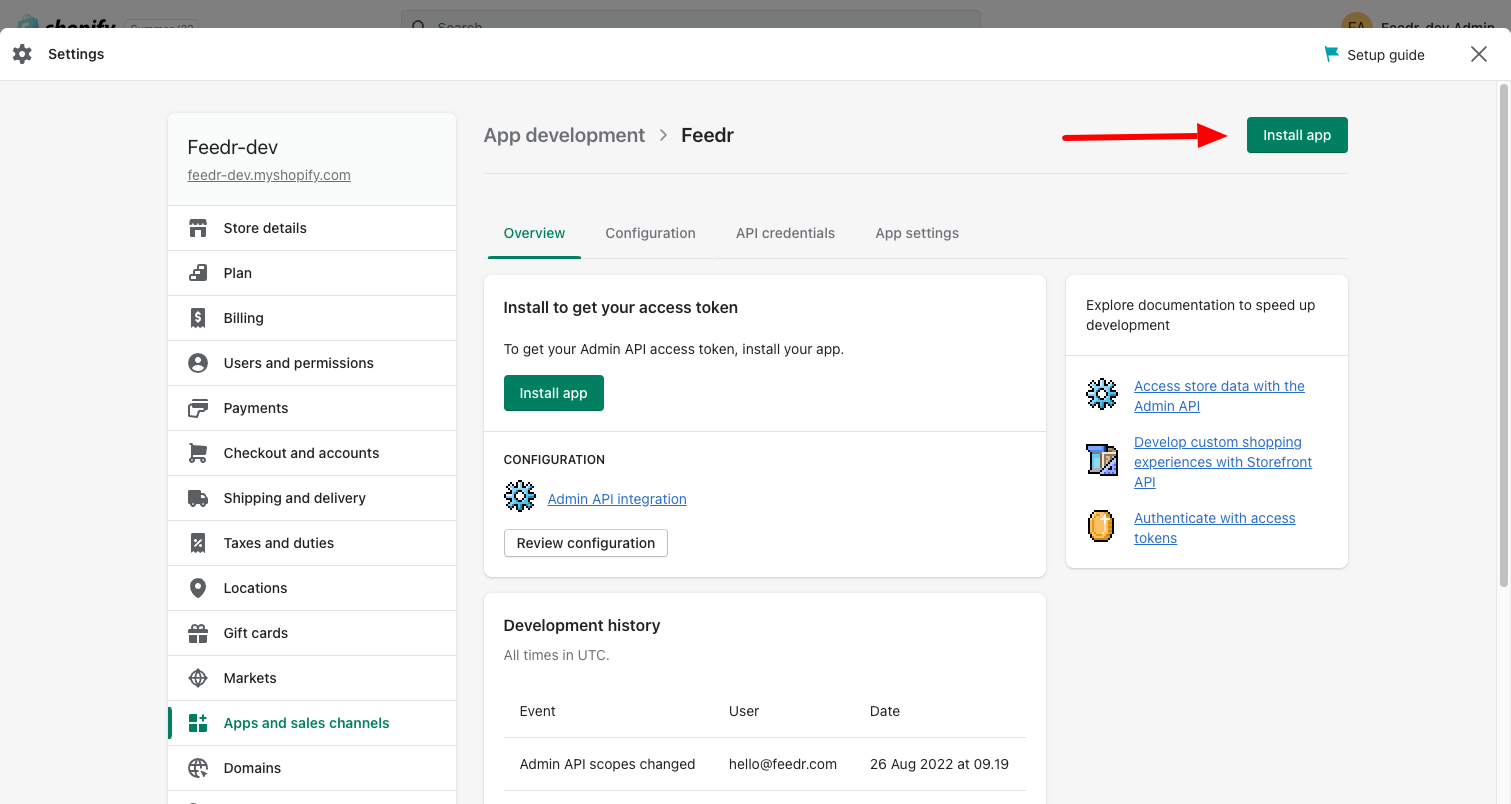
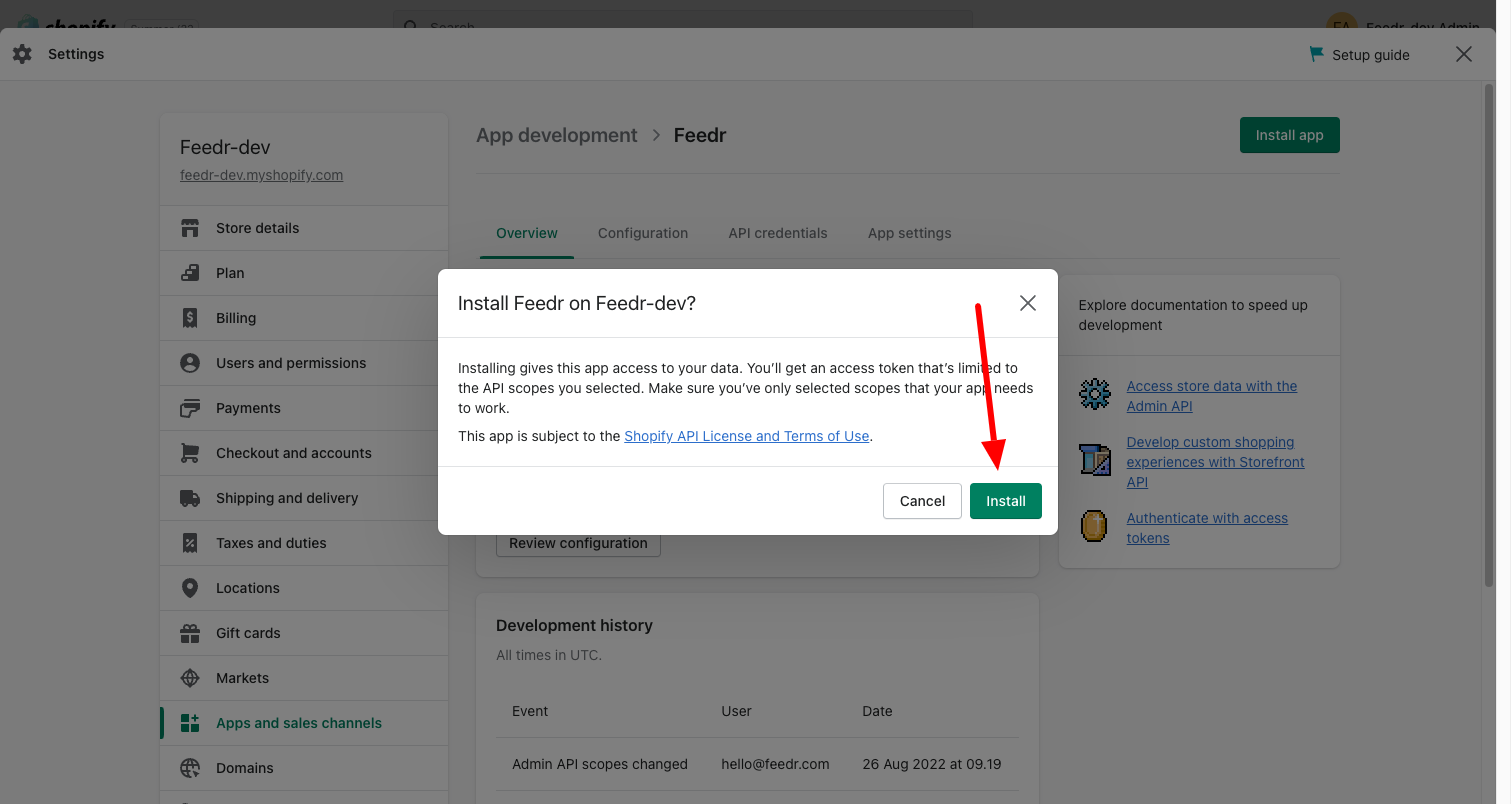
9. Now, Shopify will reveal three different keys, you'll need when creating your shop in Feed:
Admin API access token
API key
API secret key
Note that Shopify will only reveal the Admin API access token once. If you loose the key, it can't be retrieved again. You can however uninstall the app and reinstalling it again to get a new Admin API access token.
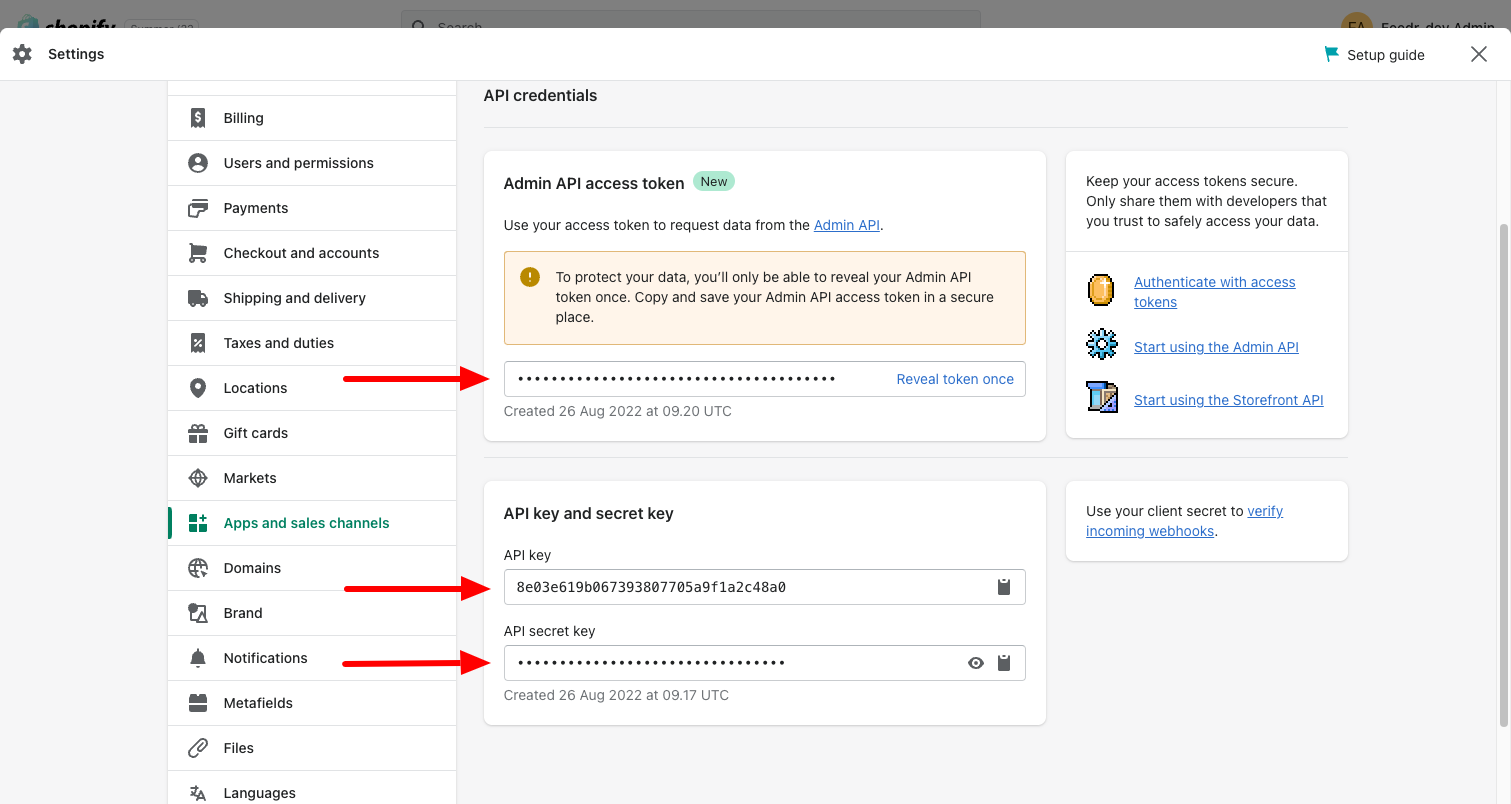
You're now ready to move on to the next and final step in creating a Shopify shop in Feedr.
Create shop using the custom app
1. Click the "New shop"-button
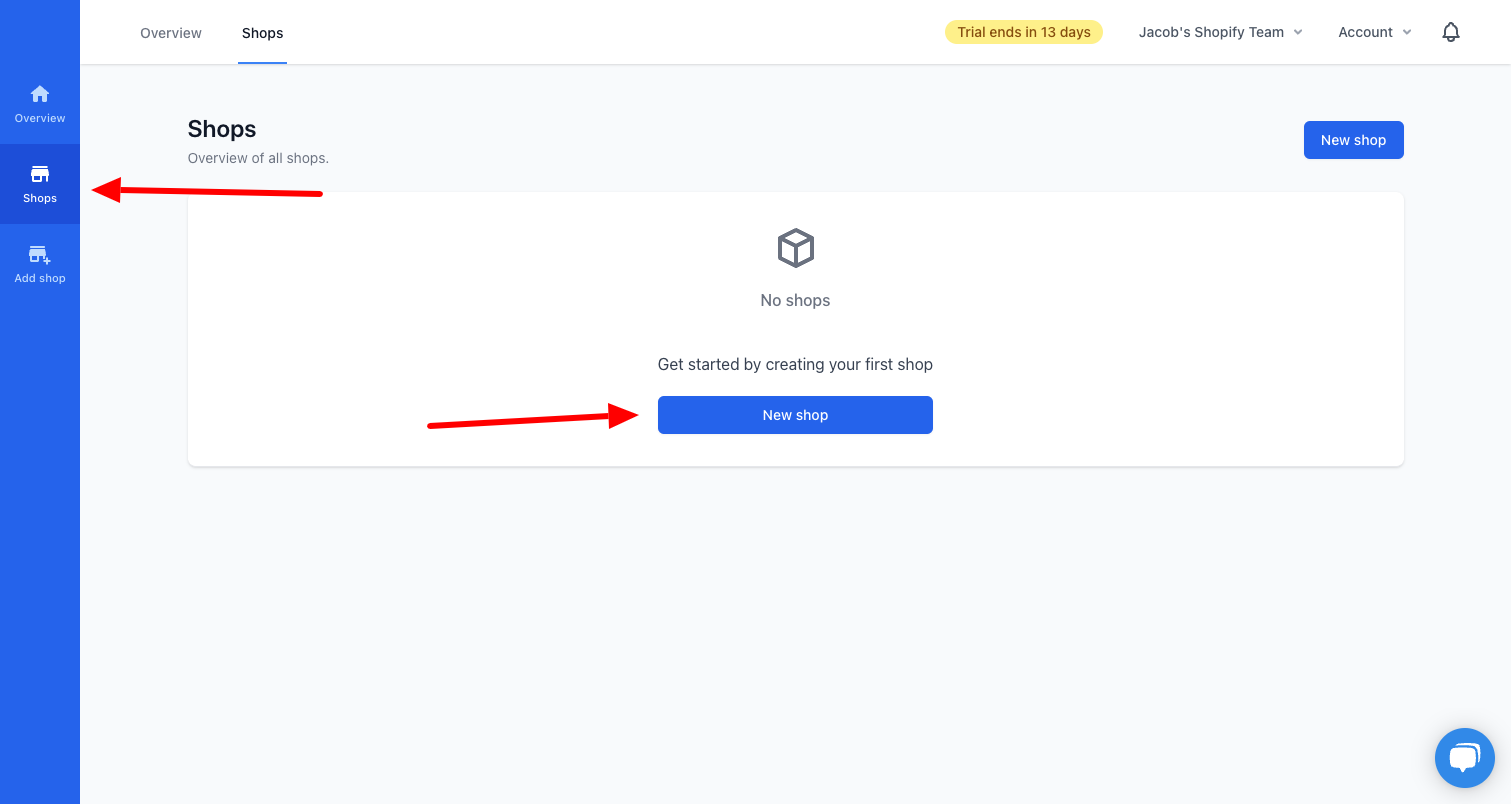
2. Select the Shopify integration and fill out the form for creating a shop.
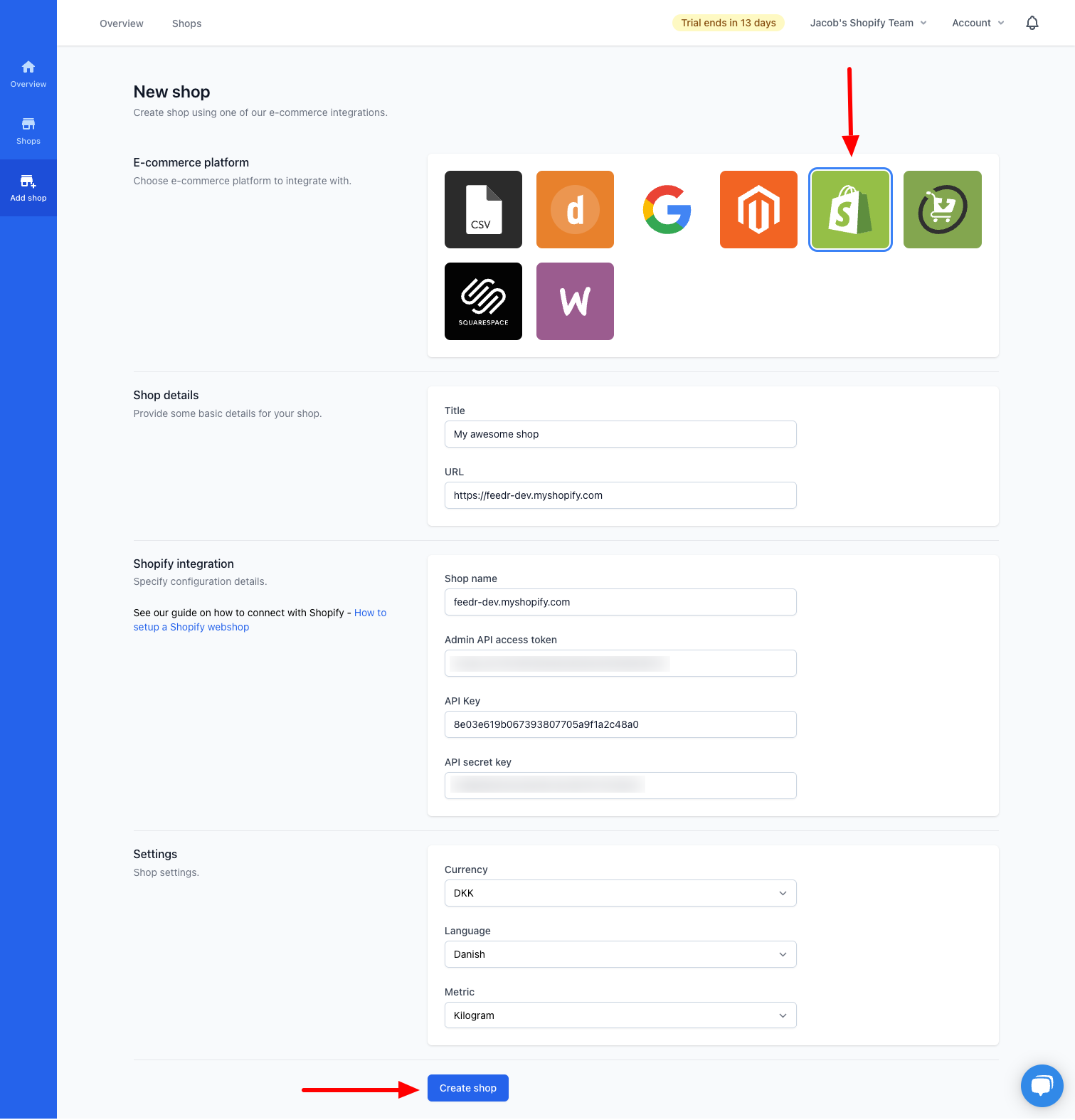
Now it's time to use the Custom app created in the previous step. Insert Admin API access token, API key, and API secret key into their respective fields.
Choose the correct currency, language, and metric and click the "Create shop"-button.
Now, we'll attempt to connect to your shop using the Custom app you provided. Make sure your keys are correct in case any error is returned.