How to Configure a WooCommerce E-commerce
This article guides you through the setup process for a Wordpress WooCommerce webshop. The article will cover the two steps required to create a shop using our WooCommerce Integration. When using our WooCommerce Integration, we'll fetch products through the built-in API Woocommerce comes with out of the box.
Creating an API key in WooCommerce
Creating a shop in Feedr using the generated API key
Create API key in WooCommerce
When using our WooCommerce integration, we fetch your products through WooCommerce's API. In order for us to access your products, we'll need API-access with an API-key. Here is how you create an API-key for us to use.
Log in to your Wordpress webshop
Navigate to the settings page under WooCommerce in the left sidebar
Go to the API tab
Click the "Add key" to create a new API key. Make sure the API is enabled as long as you use our WooCommerce Integration.
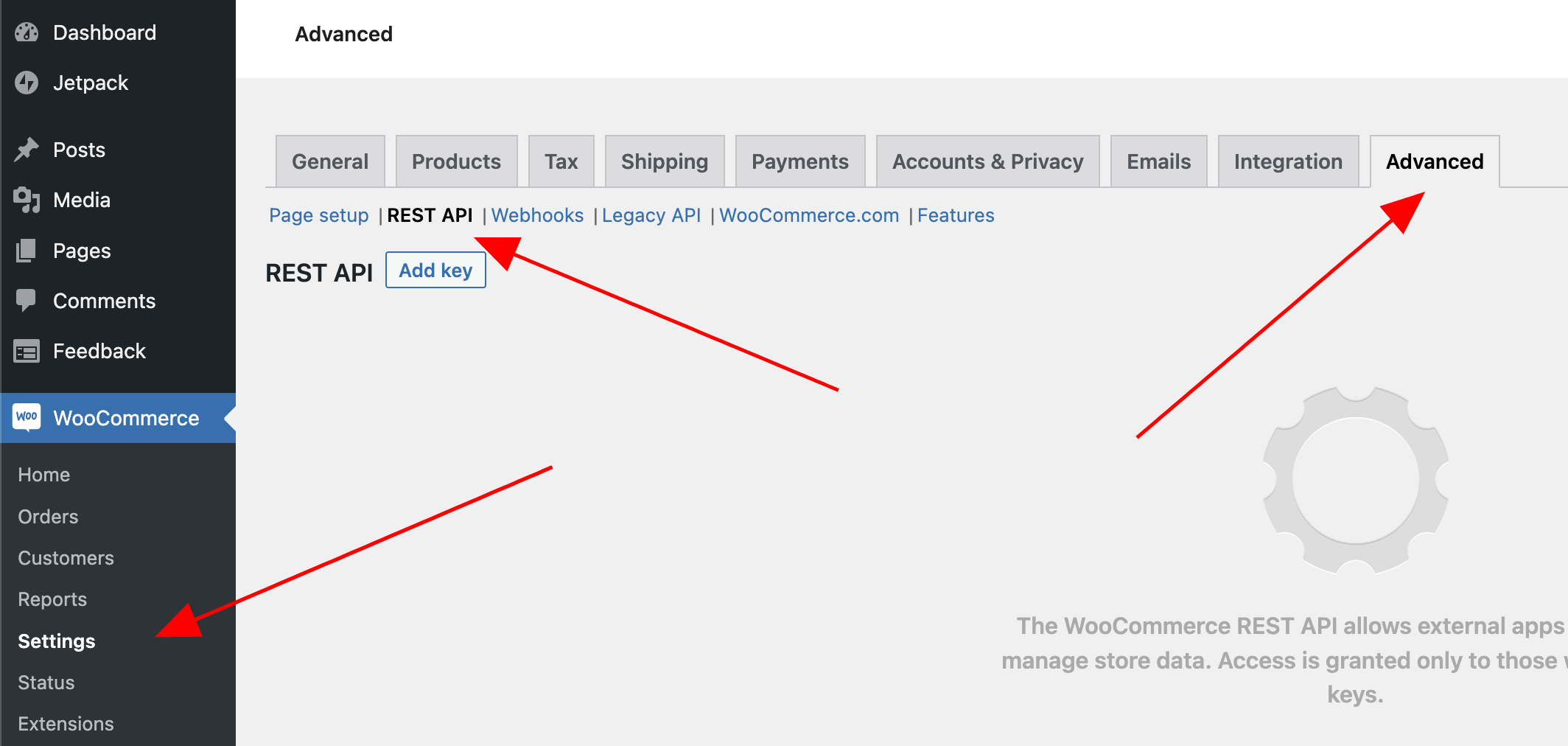
Now a form will appear where you'll have to enter a description, user and permissions. We recommend entering "Feedr" as the description. Then select the owner of the API-key and set the permissions to read/write. We'll need both read and write permission to...
Read all products in the webshop
To create webhooks that notify us when any products are created, updated and deleted. We'll create three different webhook events:
Product.created - For events when a new product in created
Product.updated - For events when a product is updated
Product.deleted - For events when a product is deleted
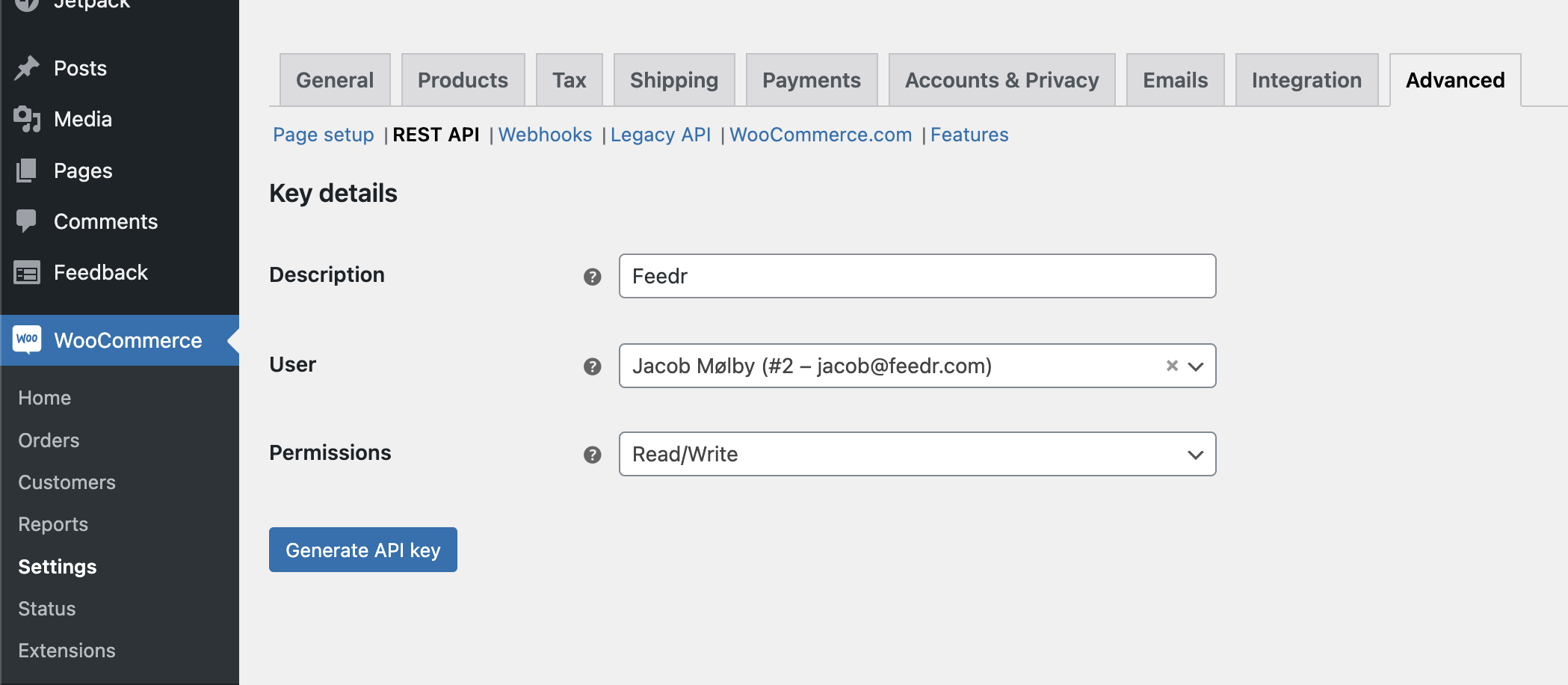
Finish the creation of the API key by clicking the "Generate API key" button. Copy both the customer key and customer secret for the next step in the setup process.
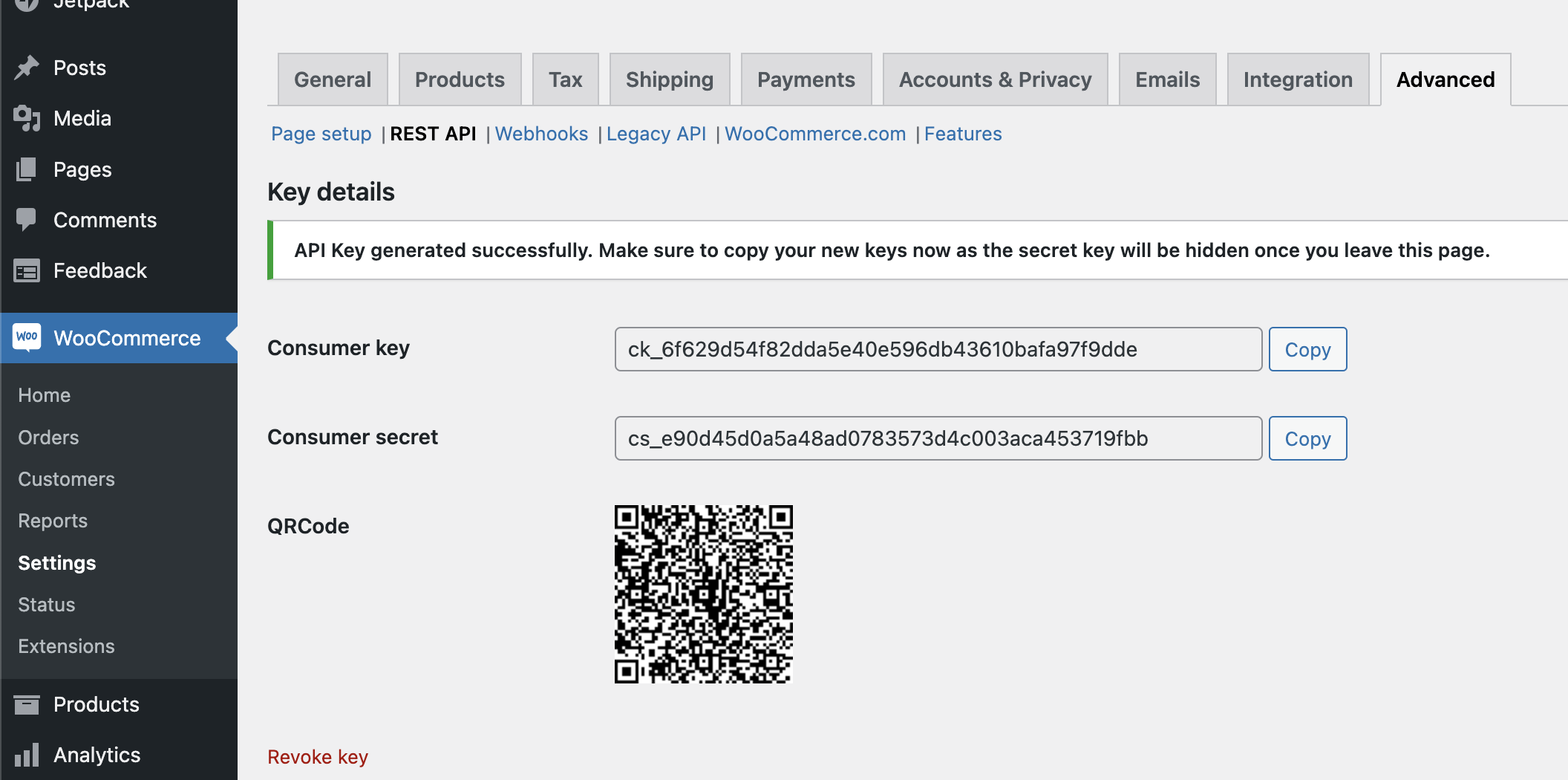
Create your shop in Feedr
Log in to your Feedr account
Navigate to your shops
Click the add button in the right corner
Select the WooCommerce integration and fill out the form for creating a shop.
Now it's time to add your API credentials that you copied from the previous step. Insert the consumer key and consumer secret into their respective fields.
Choose the correct currency, language and metrix and click the "Create shop" button.
Now, we'll attempt to connect to your webshop using the API keys you provided. Make sure your keys are correct in case any error is returned.