How to Configure a PrestaShop E-Commerce
We support both PrestaShop version 1.7 and 8.0
Our integration with PrestaShop relies on the PrestaShop Webservice. For us to retrieve the values you need to create a Webservice key, which is very easy and should only take 5 minutes.
Creating the Webservice key
Step 1.
The first step is to login to the backoffice of your PrestaShop website. Here you should go under Advanced Parameters and then click Webservice.
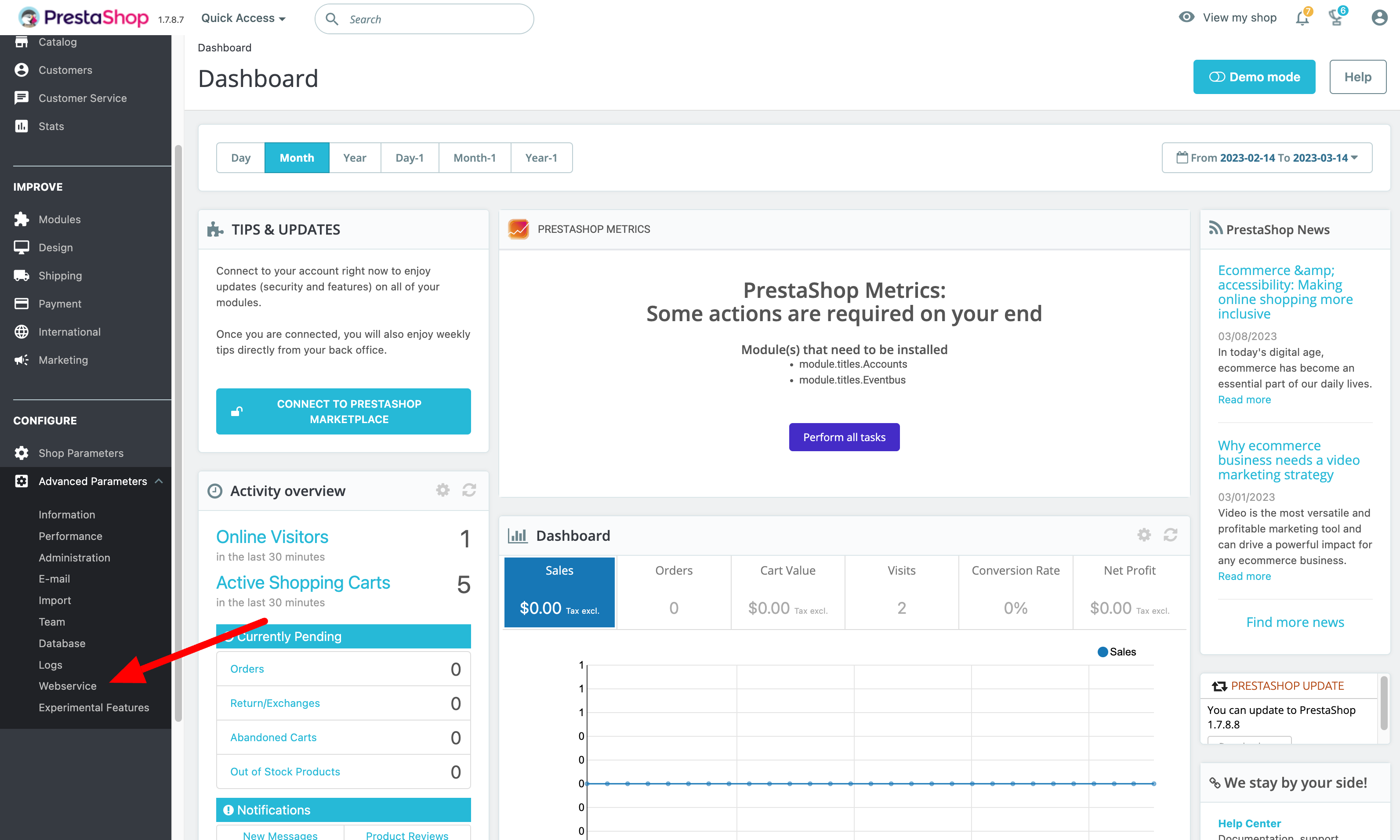
Step 2
Here you should click Enable PrestaShop's webservice and then remember to save.
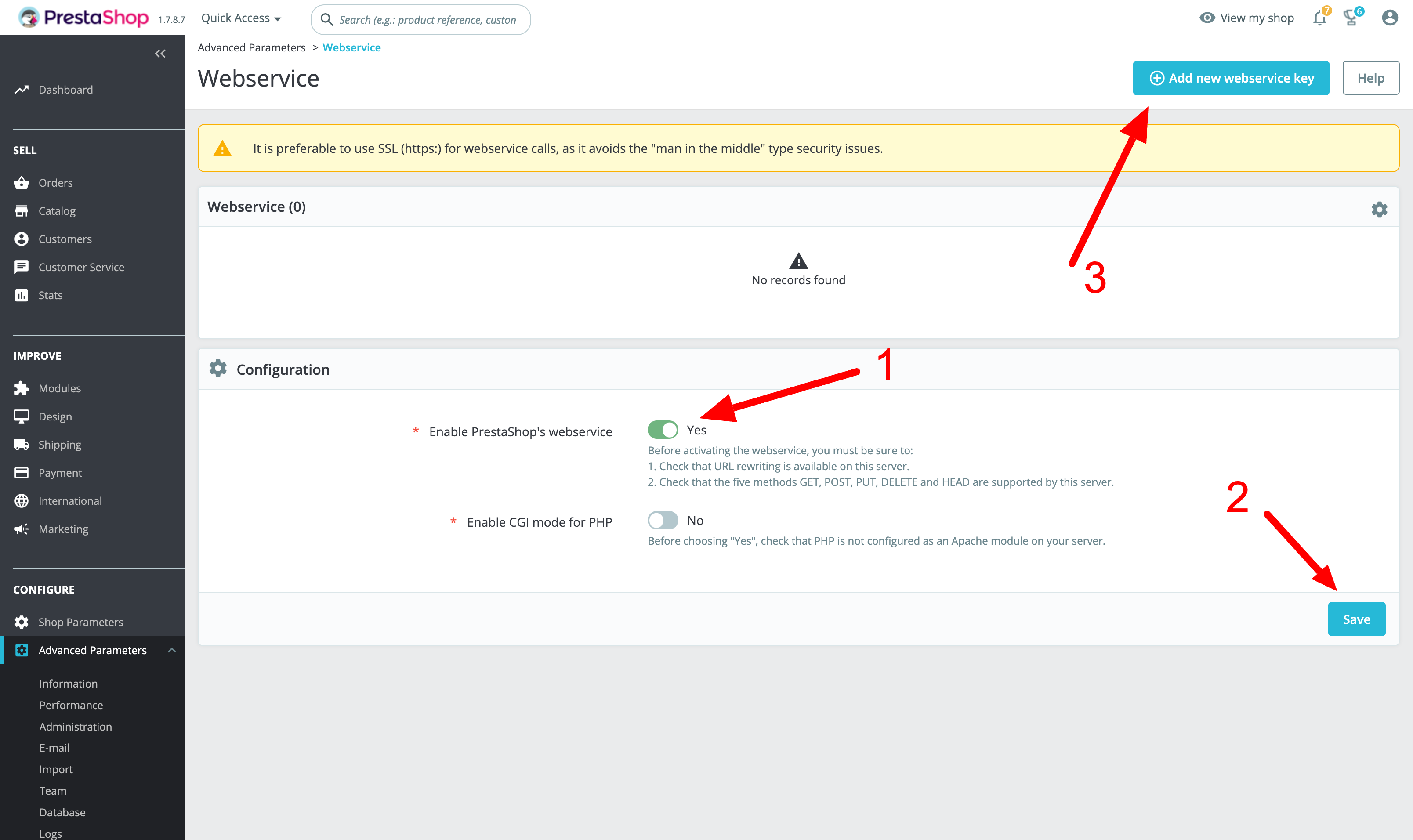
Step 3
Click Add new webservice key. This will open a new page. Here you should click Generate to create a key. Make sure to copy the key, because you will need it later. Optionally you can create a description, for instance: Feedr.
Now you need to assign permissions to the key. We need the following permissions:
categories
combinations
languages
product_option_values
product_options
products
stock_availables
shop_urls
shops
specific_prices
tax_rules
taxes
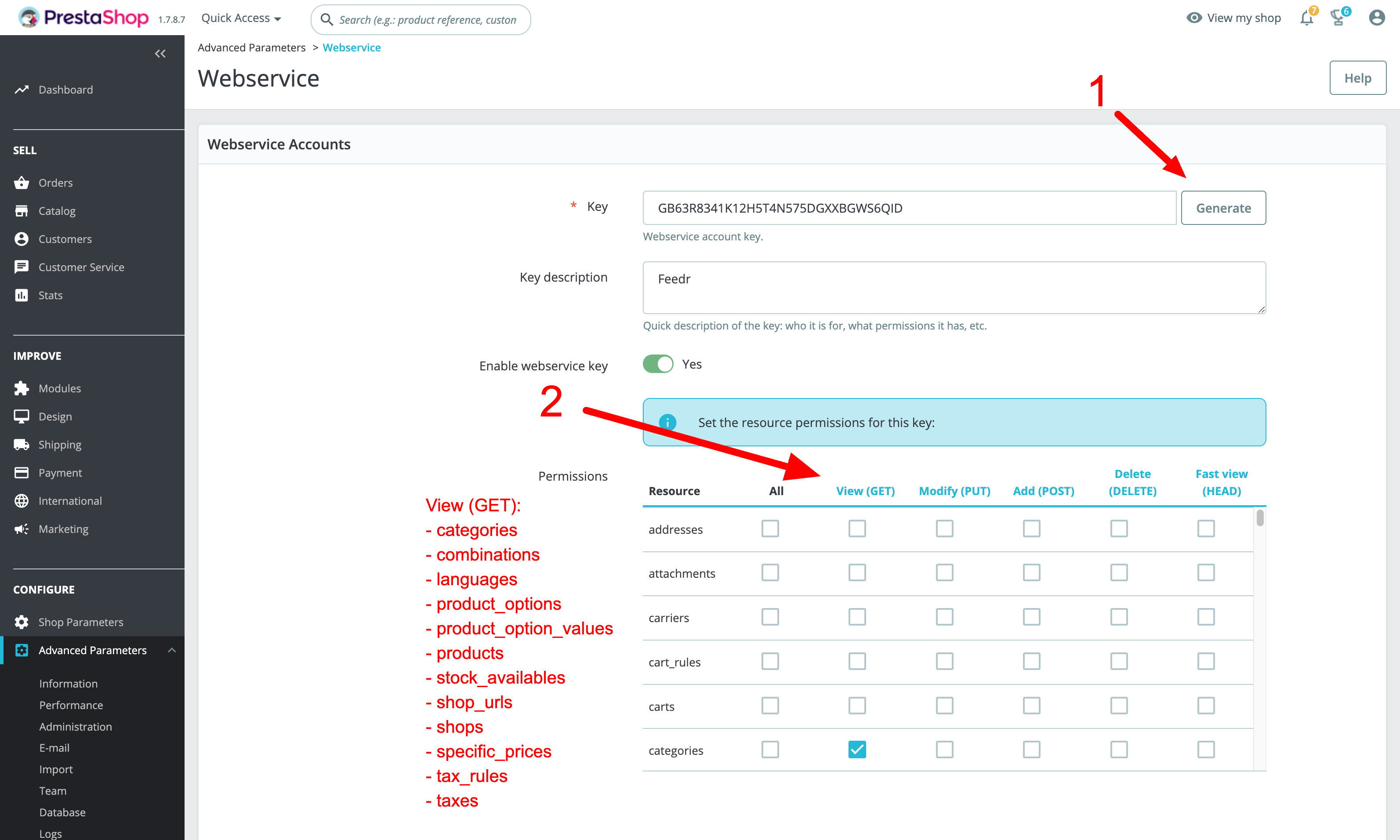
Setting up your shop in Feedr
Now you can log in to your Feedr account, navigate to Shops and click New Shop.
Here you should click the PrestaShop icon and fill out the information about your shop and the webservice key you've just created. After this you click Load shops.
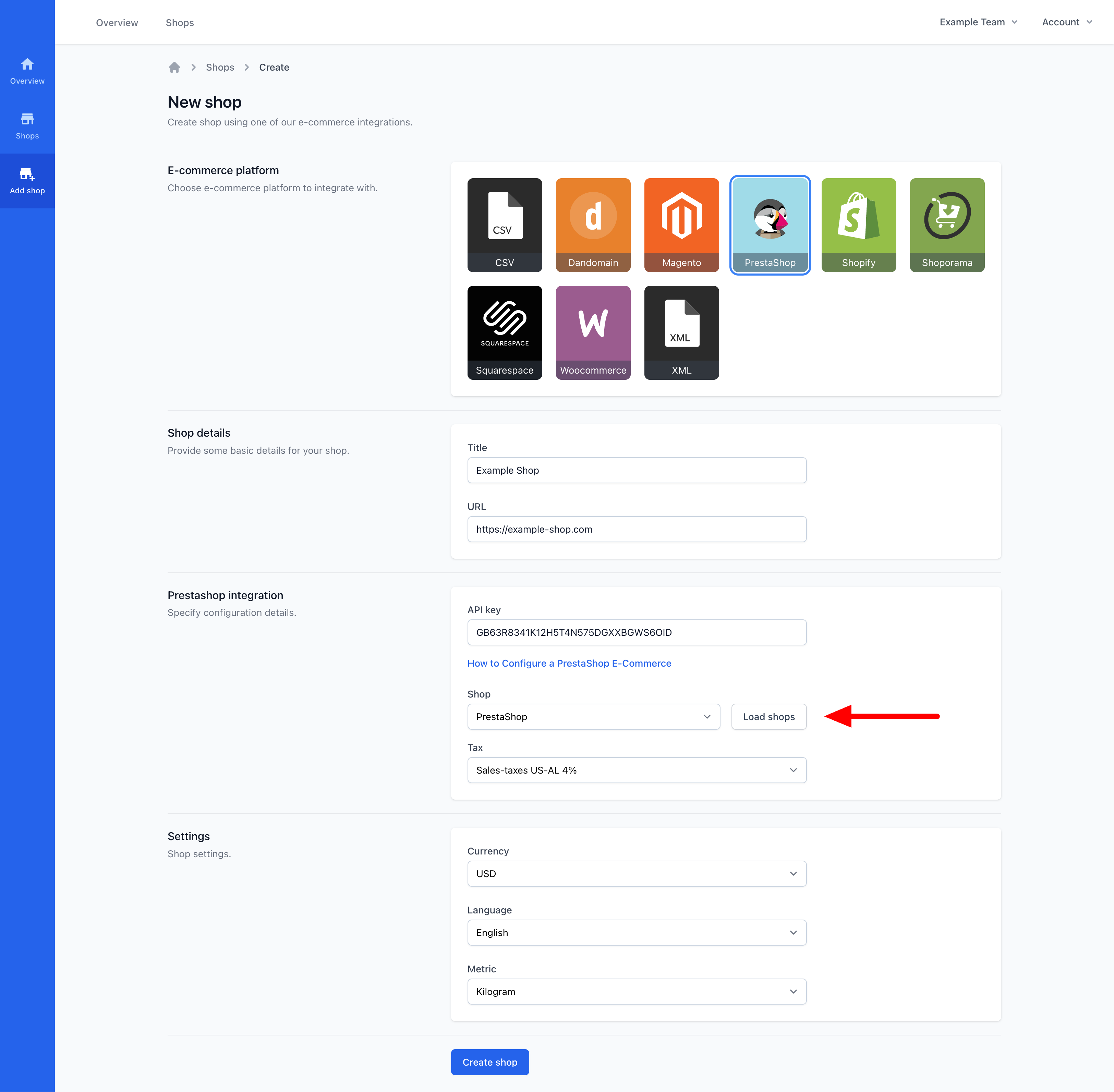
Now you have to select which shop you want to use and pick a tax, that we will apply to the products.
After all the information have been filled out, you can click Create shop and your products will be imported.