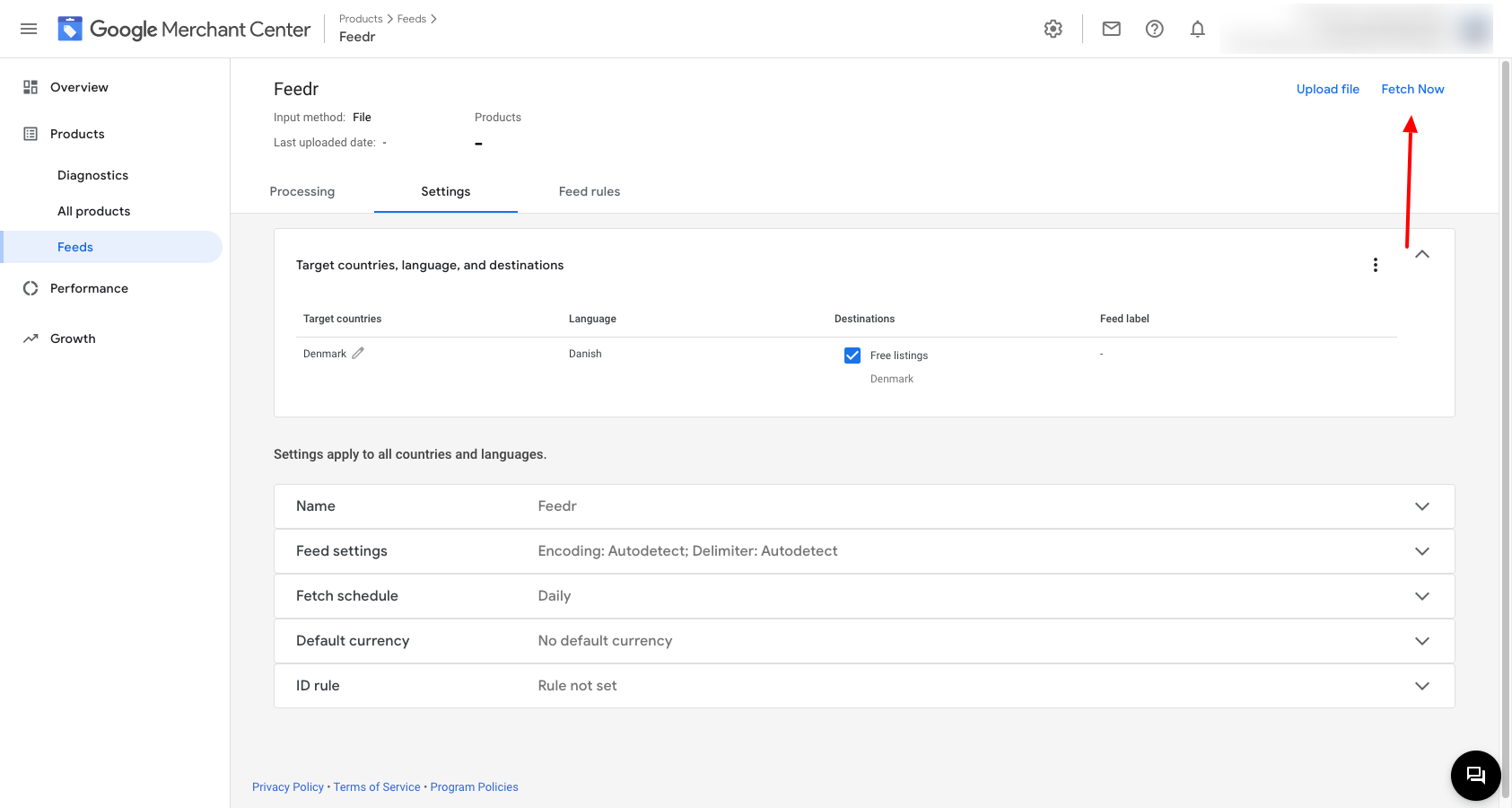How to Upload Product Feeds to Google Merchant Center
For e-commerces trying to boost their visibility and sales, Google Shopping is a potent tool. By including your products in the Google search results it will allow potential customers to view your products in the top of the search results.
The capability of using Google Shopping to reach a larger audience is one of its main advantages. You may draw potential clients who might not have discovered your products otherwise.
Getting Started
First head into Feedr and create a new Google feed. Afterwards you should copy the URL since we will need that later. To copy the URL simply click on it.
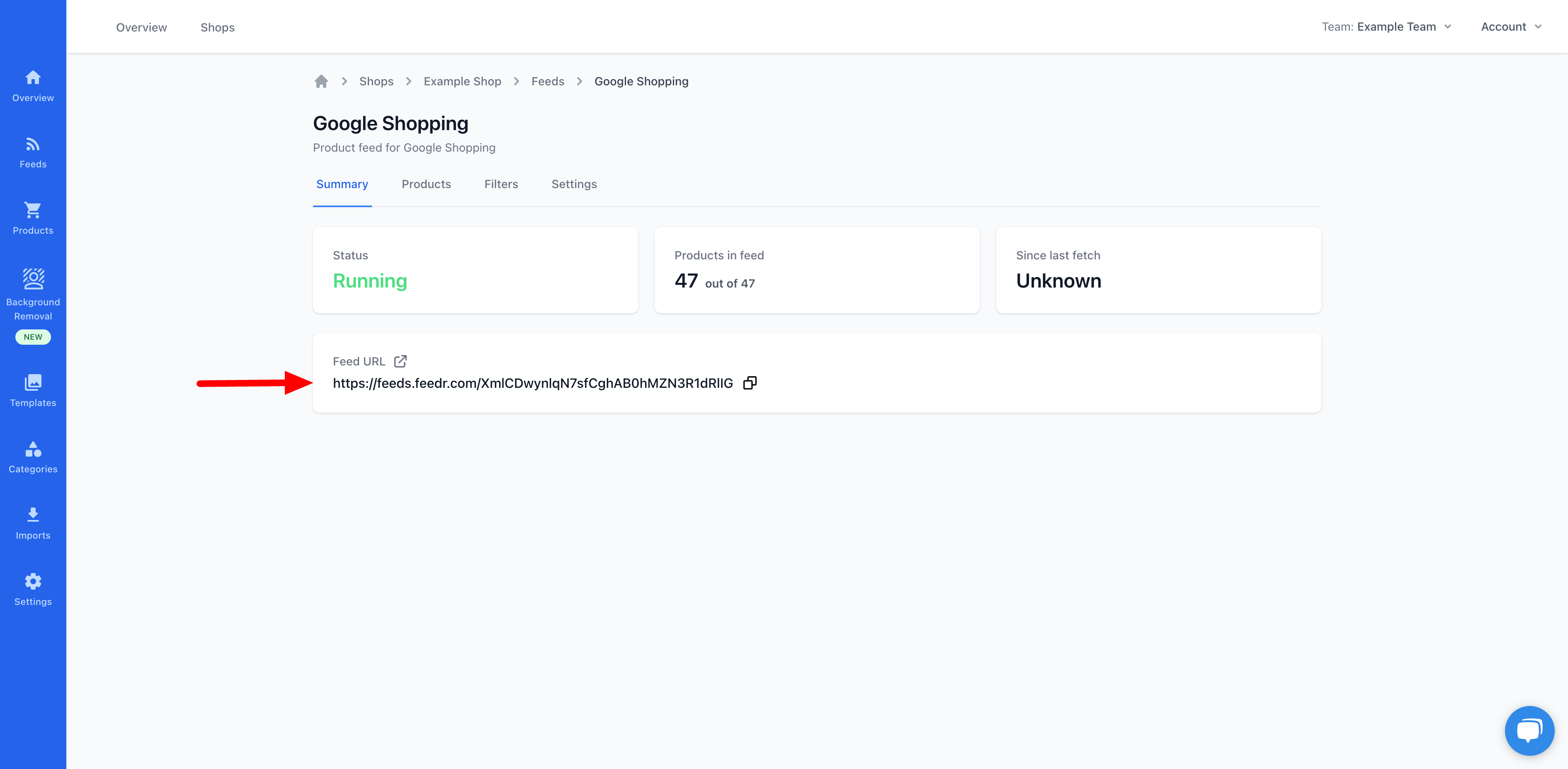
Google Shopping is managed through Google Merchant Center. Before you can get started you need to create an account for your store and login. This is simple and only takes a few minutes.
When you enter the dashboard, you need to click on Products -> Feeds -> The blue plus button
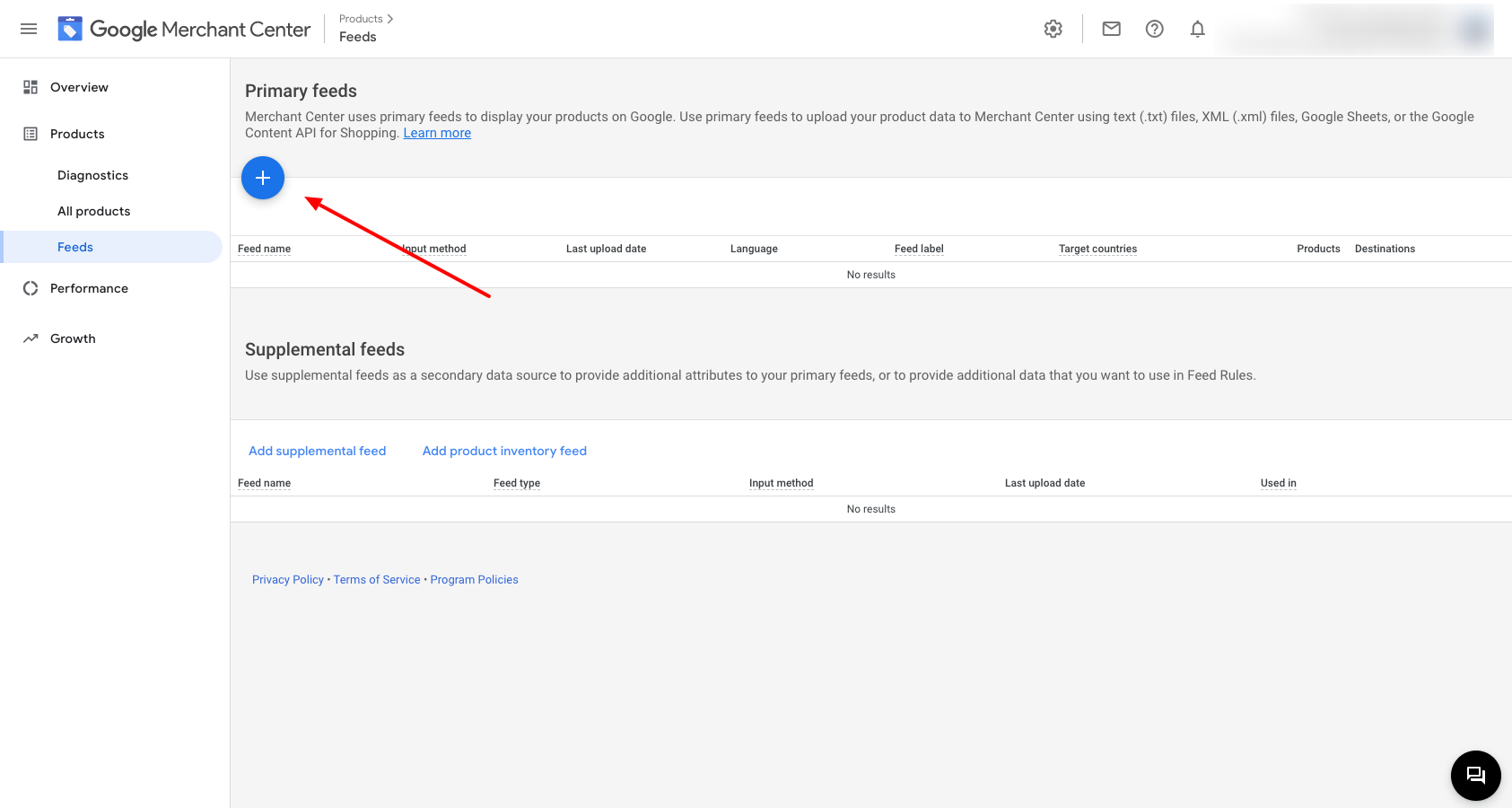
This will open up a wizard, that will take you through the process of adding a new feed. On the first page you need to select the country your feed is for and and the language. Then click Continue.
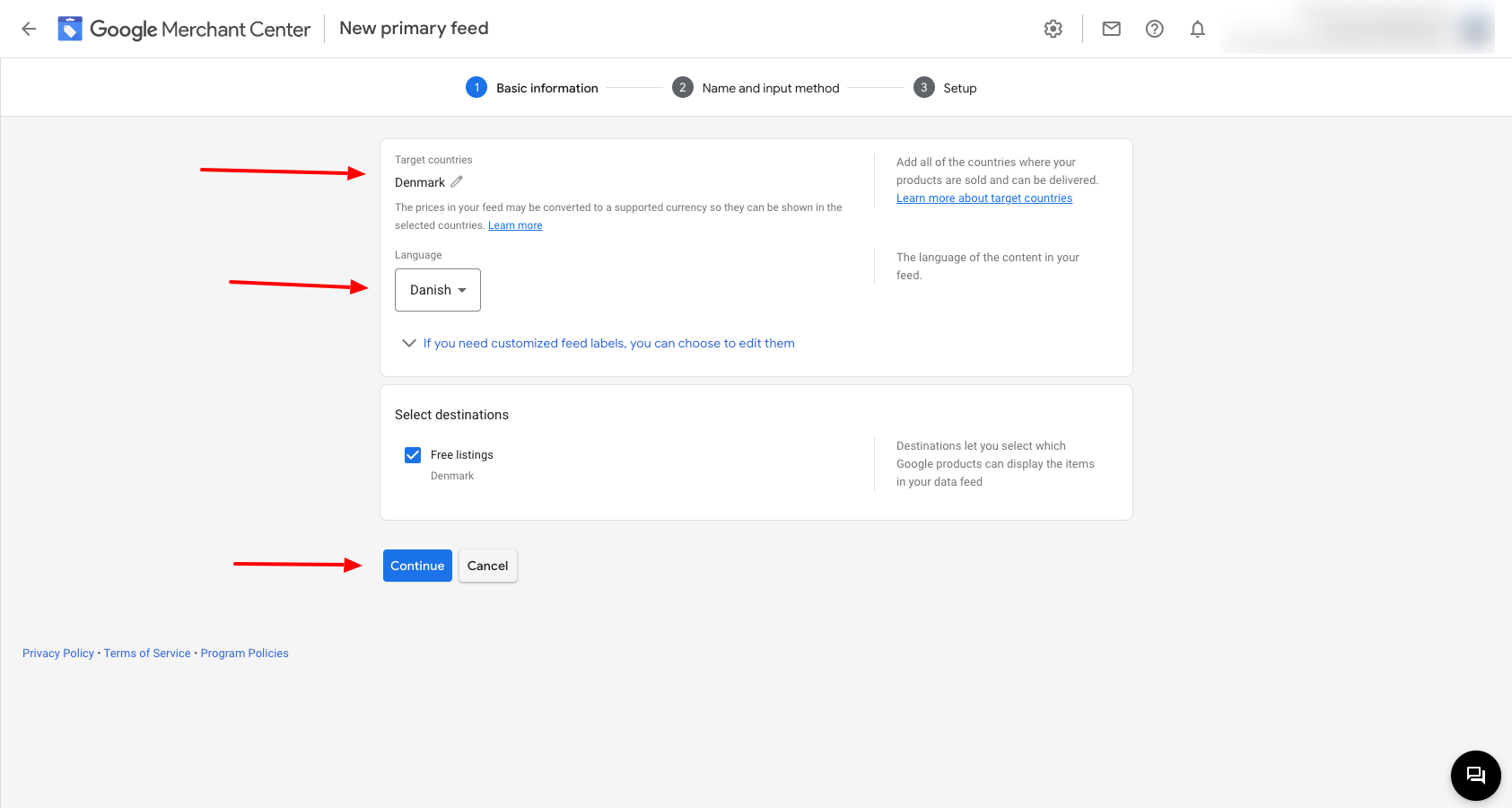
On the next page you should give your feed a name. Then select the Scheduled fetch option and click Continue.
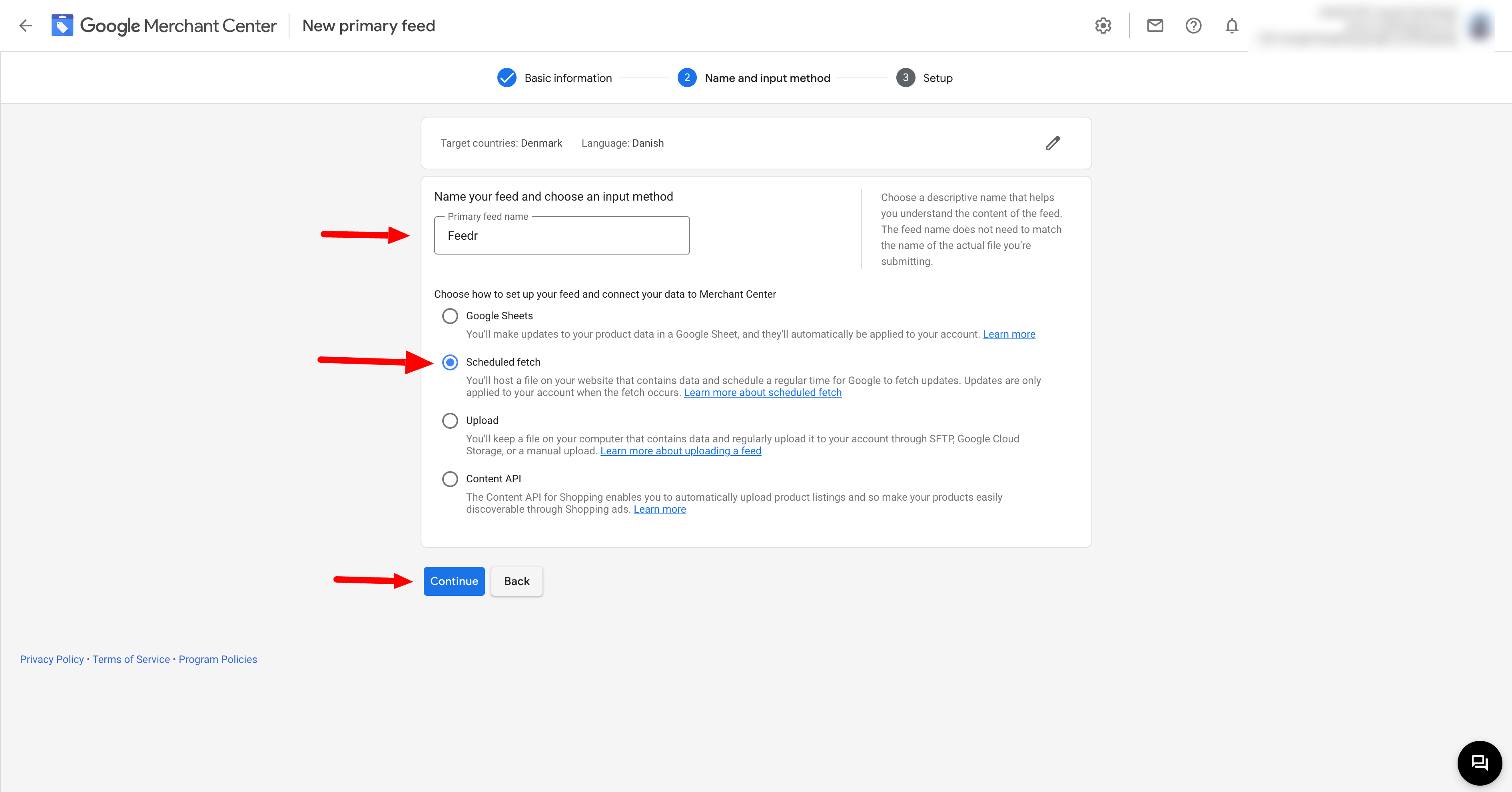
On the last page you should enter a name for the feed file and enter the URL you've copied earlier. The name doesn't matter since the feed is hosted by us.
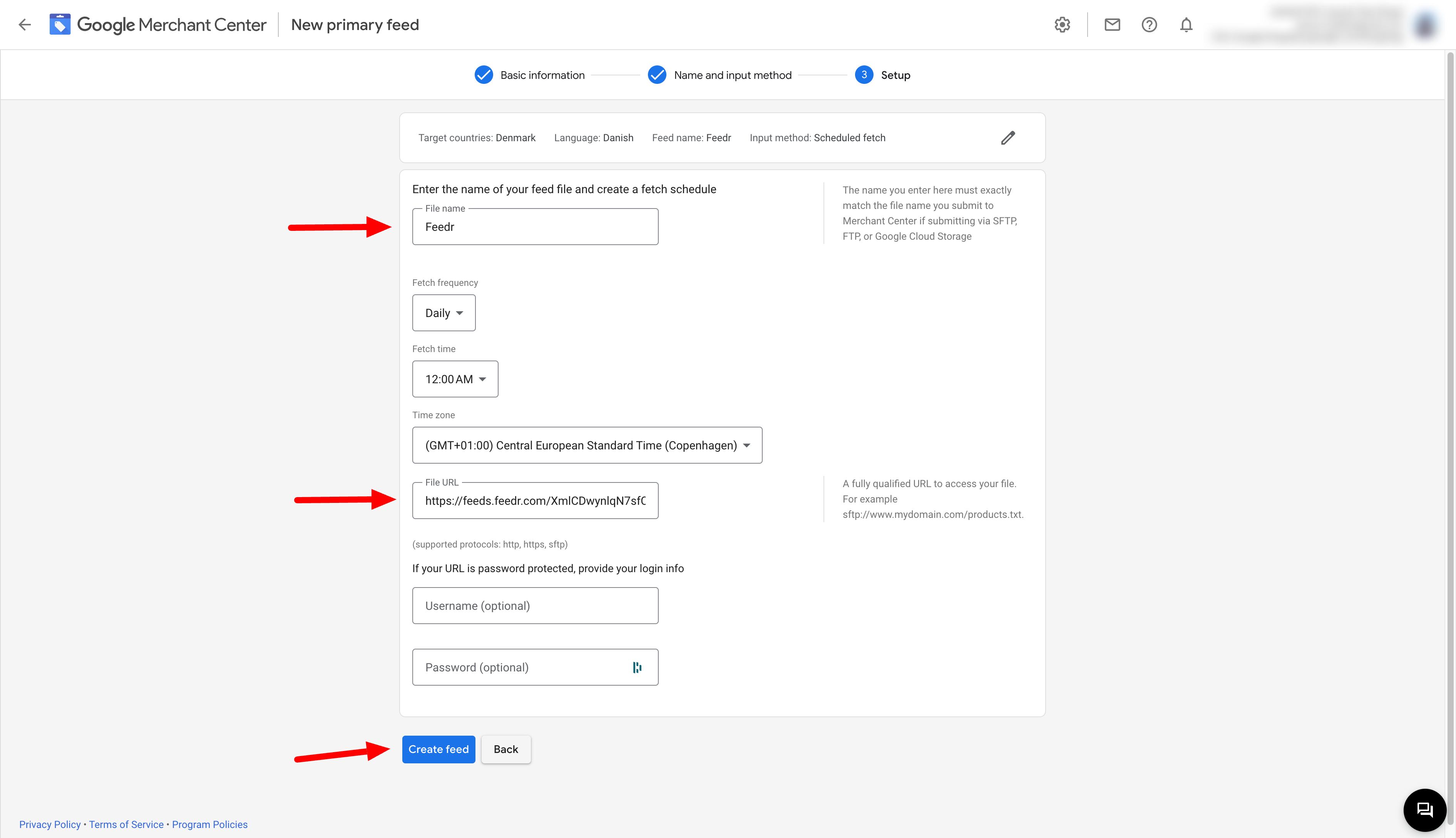
Now Google will import your products. Depending on the amount of products you have it can take a while for the products to show up in Google Merchant Center.
If you want to force them to import the feed, you can click the Fetch now button in the top of the screen. However this is generally not needed after creating a new feed in GMC.
It's also this button if you want to update the information Google have about your products. You can only set the fetch frequency to daily in Google Merchant Center. Sometimes however you want them to get the latest information. This could for instance be on special occasions such as Black Friday, where you don't want your outdated data in Google Shopping Ads.